It’s the spooky season, and you know what that means. It’s time to add a creepy Halloween background to your picture to turn a once-adorable photo into a screamtastic pic.
 In this guide, we’ll help you discover YouCam Perfect’s extensive selection of aesthetic creepy Halloween backgrounds and spooky Halloween wallpapers for the best photo edits.
In this guide, we’ll help you discover YouCam Perfect’s extensive selection of aesthetic creepy Halloween backgrounds and spooky Halloween wallpapers for the best photo edits.
| About Halloween Background |
|---|
Create Your Own Scary Halloween Wallpapers with YouCam Perfect's Editing Agent
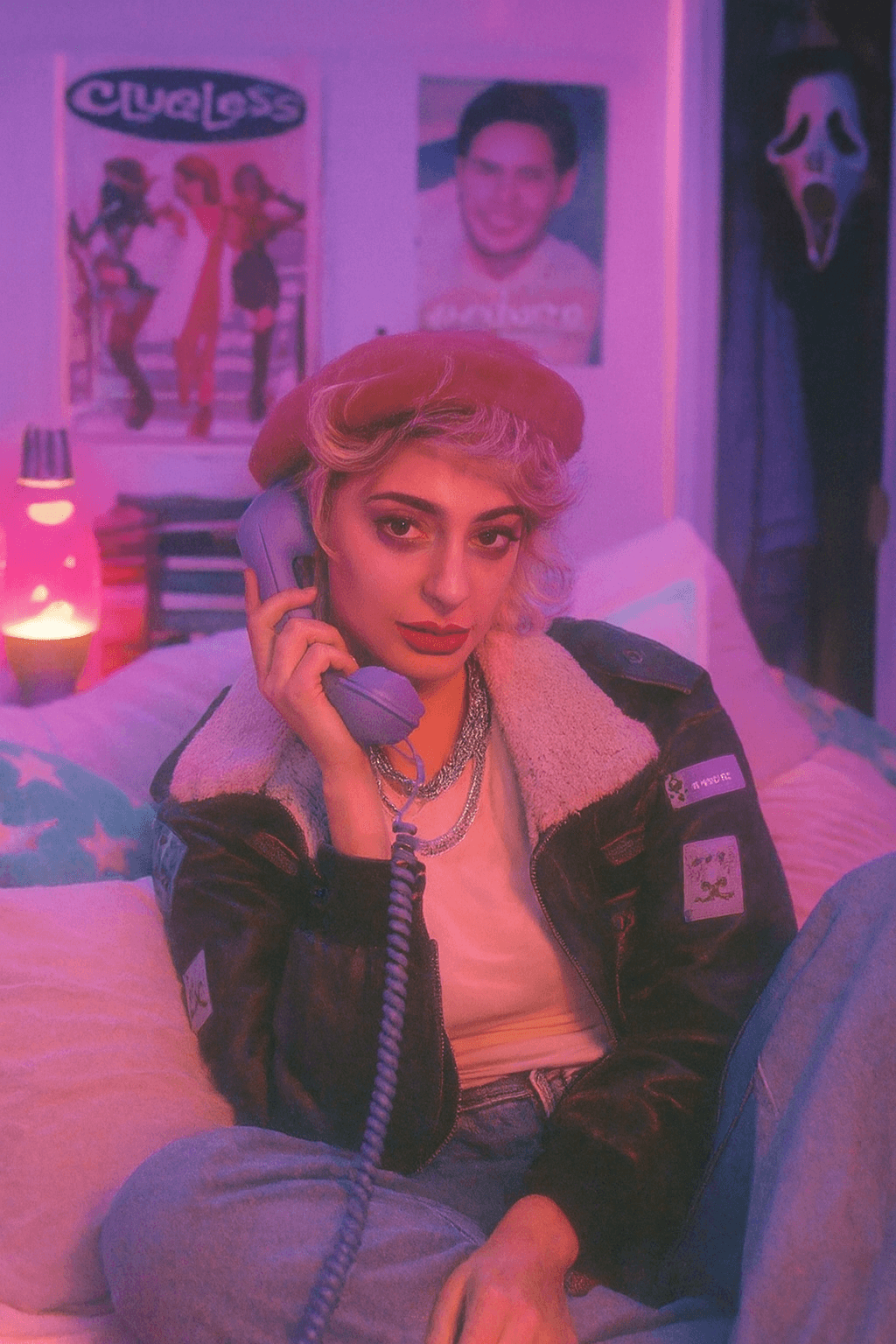
Ready to give your phone a frightfully good makeover? With YouCam Perfect, creating a terrifyingly original Halloween wallpaper is easier than ever, thanks to its powerful, user-friendly Editing Agent. This AI-powered feature allows you to instantly generate customized, scary Halloween wallpapers by simply uploading a picture and entering a descriptive text prompt, transforming any image into a chilling, spooky masterpiece in just a few taps.
How to Make Scary Halloween Wallpapers with Editing Agent
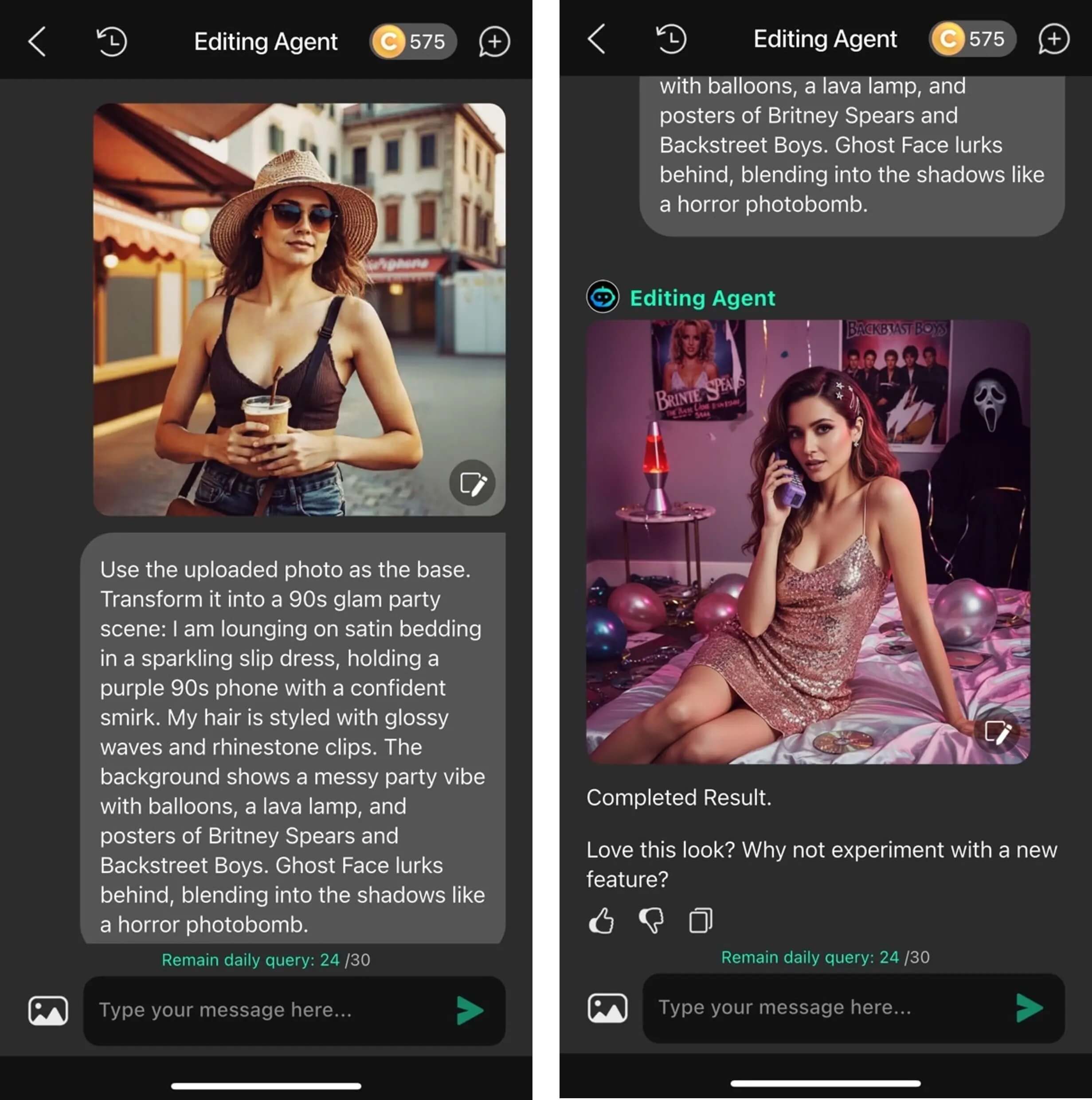
- Visit the "Editing Agent" feature within the YouCam Perfect app.
- Upload your picture (the image you want to transform or use as a base) and enter the prompt describing the scary Halloween wallpaper you want (e.g., "creepy haunted mansion at midnight," "zombie emerging from a graveyard," or a specific trend like "Ghostface AI photo").
- The Editing Agent will automatically generate the scary Halloween wallpaper based on your input prompt.
- Save the generated image to use as your wallpaper.
30+ Scary Wallpapers & Spooky Halloween Backgrounds to Choose From
If it’s spooky you seek, then look no further than the Halloween background options from YouCam Perfect.
There are more than 30 Halloween backgrounds available in the app, with selections ranging from adorable jack-o’-lanterns to the downright sinister hands of the dead. Here are some of the most popular Halloween photo background options that are well worth a try:
- Creepy Halloween Backgrounds: Zombie Hands
- Eerie Halloween Backgrounds: Haunted Castle
- Scary Halloween Backdrops: Misty Forest
- Pumpkin Background
- Cute Halloween Background
- Day of the Dead Skulls
1. Spooky Halloween Backgrounds: Zombie Hands

2. Scary Halloween Wallpaper: Haunted Castle
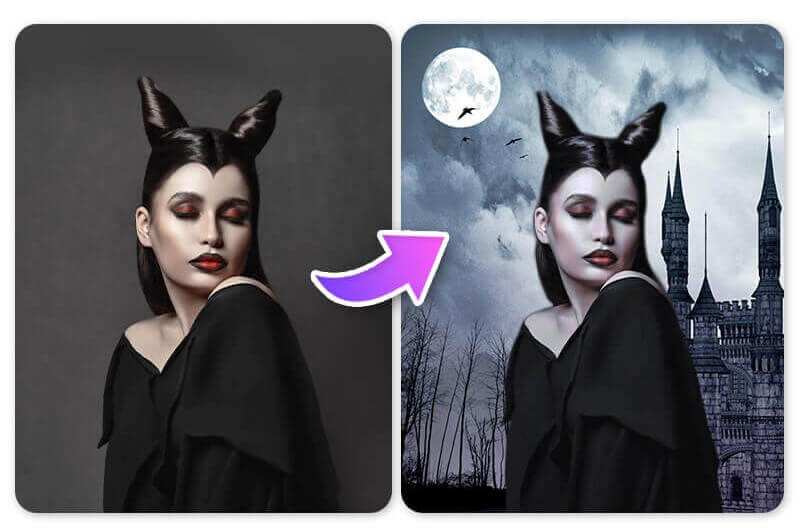
3. Scary Halloween Wallpaper: Misty Forest

4. Pumpkin Background
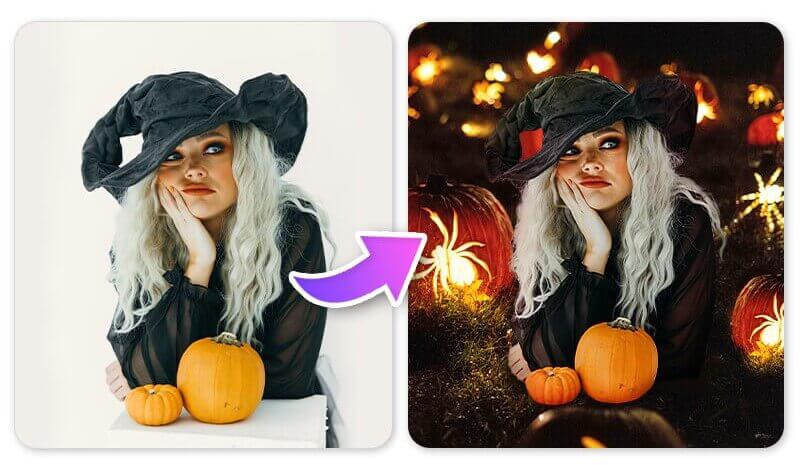
Read more: 15 Pumpkin Patch Photo Ideas & How To Enhance Your Pics
5. Cute Halloween Background

Each pattern offers its own unique whimsy, so it might be worth testing out a few. Start creating adorable Halloween backgrounds with your personal color!

6. Day of the Dead Skulls
Patterns of skulls join together to create the perfect backdrop for the Day of the Dead. Choose from a colorful assortment or a Halloween color palette.
You can access more in-app Halloween backgrounds in the app's Stock feature while typing keywords.
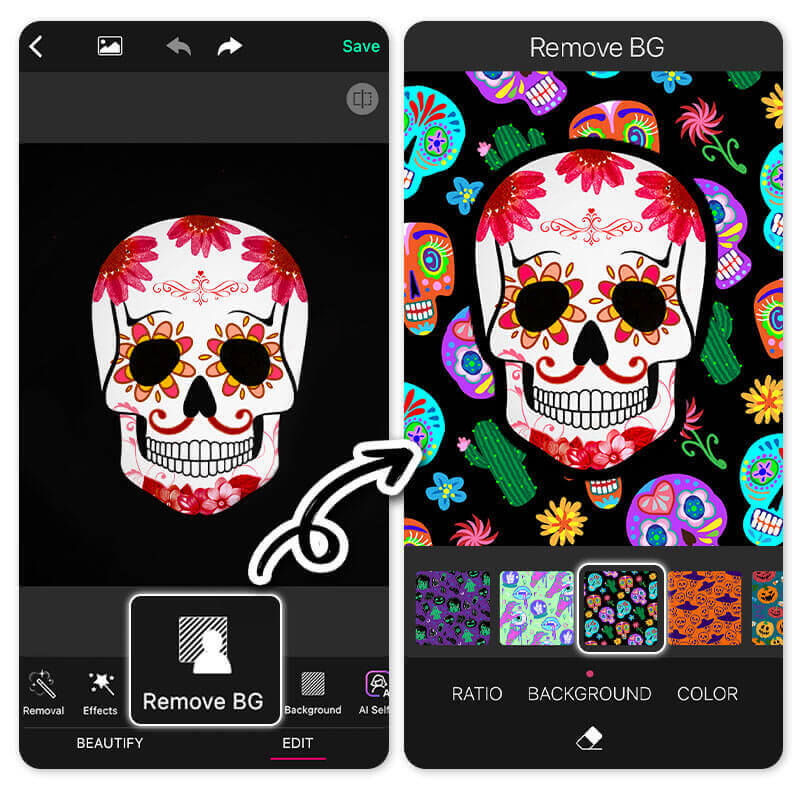
How to Add Halloween Backgrounds to Photos
Use the following steps to add a Halloween background to any photo with the Halloween wallpaper app:
- Step 1: Download the Best Halloween Background App
- Step 2: Add Halloween Background to Photo
- Step 3: Explore Halloween-Themed Backgrounds
- Step 4: Create Your Halloween Photo with Scary Background
Step 1: Download the Best Halloween Background App
First things first, to gain access to scary Halloween photo backgrounds, start by downloading the app available on iOS and Android.
Step 2: Add Halloween Background to Photo
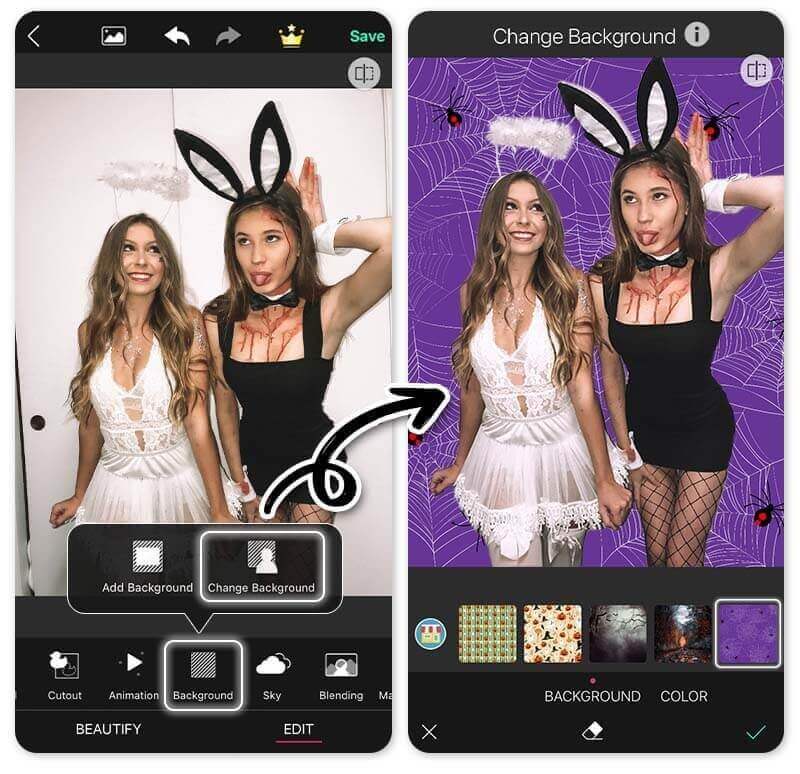
Step 3: Explore Halloween-Themed Backgrounds
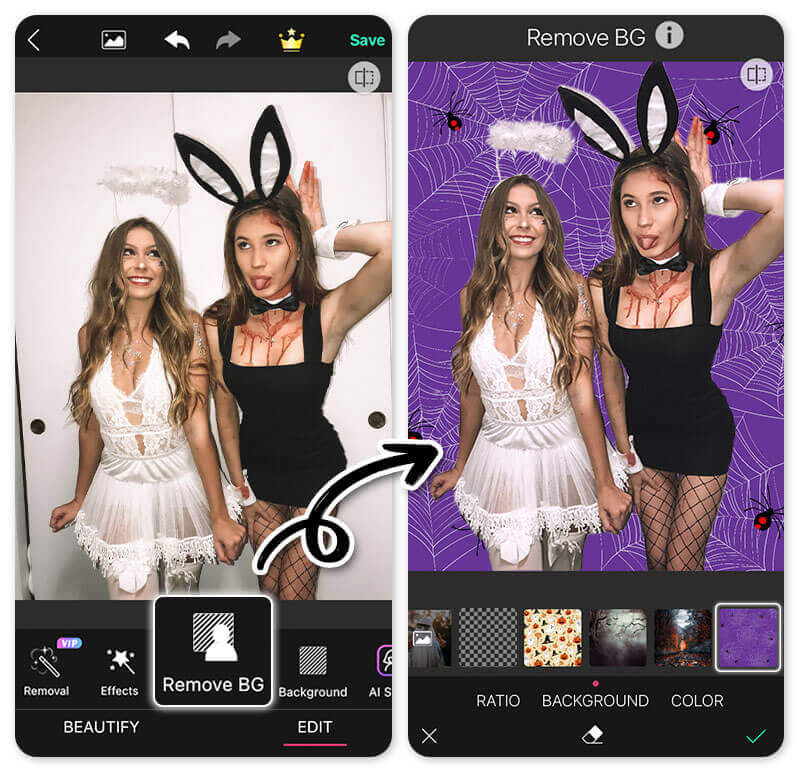
There are dozens of spooky Halloween backgrounds to choose from. To explore the numerous options available, make your way to the Store page by tapping on the store icon.
Scroll to the Holiday section and try out a few of your favorite picks in the Halloween category.
Step 4: Create Your Halloween Photo with Scary Background
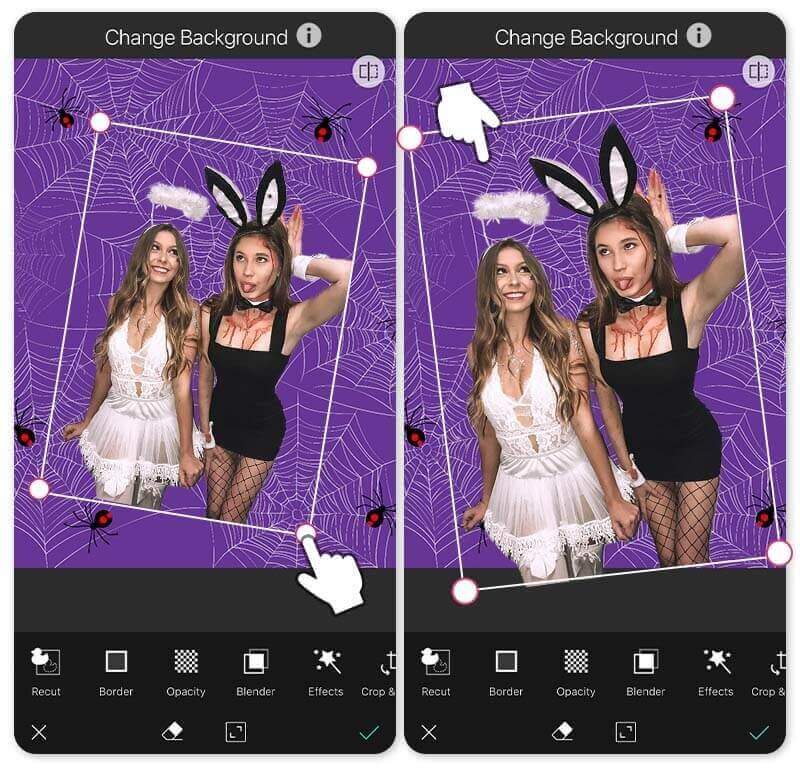
Read more: Best App to Change Your Background of Photo for Free
Halloween Photo Backdrop Ideas: Scary Halloween Wallpapers for iPhone

▲ Halloween backdrop ideas include pumpkins, ghosts, bats, and more!
If you want to add a festive touch to your daily life or express your excitement for the upcoming Halloween on social media, consider get a Halloween wallpaper for iPhone.
The Halloween app currently offers over 30 Halloween backgrounds, ranging from creepy to cute. You can choose to use them as lock screen wallpapers or download them as home screen Halloween wallpapers for your iPhone.
How to Get Scary Halloween Wallpapers on iPhone
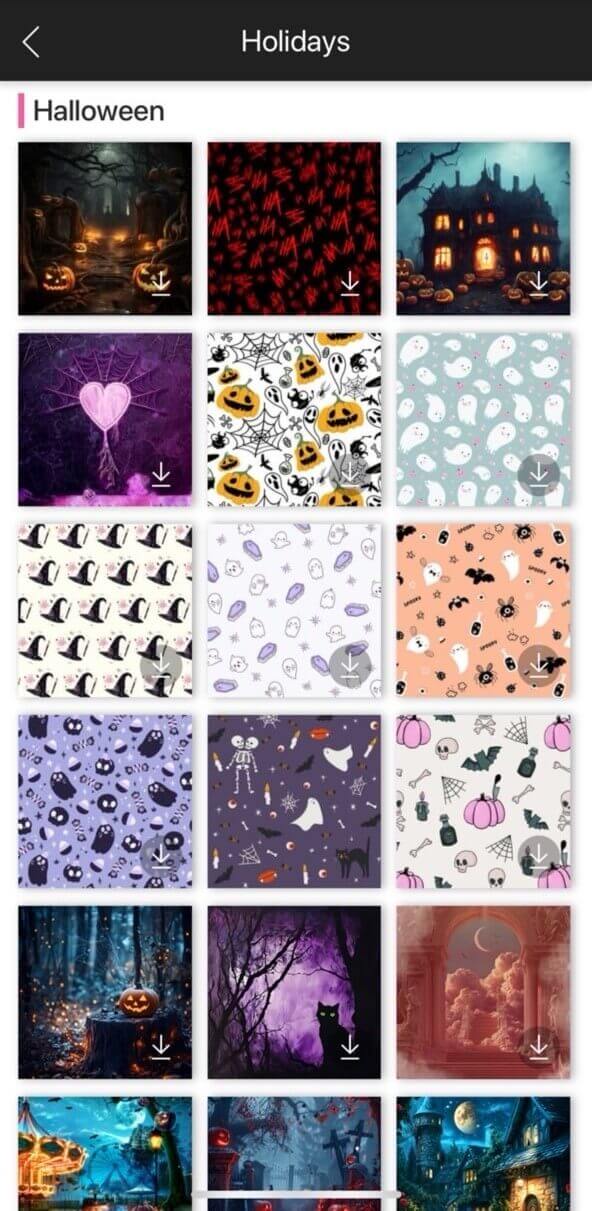
- Download YouCam Perfect. The app is available for both iOS and Android users.
- Go to Photo Edit and click the Background feature below.
- Select the Store icon and find Halloween in the Holiday category.
- Press on the background you like, and after the image displays on your screen, locate "InstaFit" to adjust the ratio of your Halloween wallpaper.
- Save it and change your iPhone wallpaper to celebrate Halloween!
Read more: How To Make Your Own Lock Screen Wallpapers for FREE
Halloween Background Ideas: Halloween Sky Backgrounds

Another option for transforming your photo into a spine-chilling portrait is by using the YouCam Perfect Halloween sky backgrounds. Choices include creepy dark skies with bats taking flight or a witch swooping overhead.
How to Create a Halloween Night Sky Background
- To access Halloween sky backgrounds, start by downloading YouCam Perfect.
- Next, you’ll upload your photo and tap on Sky.
- From here, you’ll find Halloween skies in the Holiday category.
- Choose one to apply, then save and share your results on socials!
YouCam Perfect: The Best Halloween Background App
If you want a blood-curdling portrait, download YouCam Perfect. Through this photo editing app, you can transform your images with spooky Halloween backgrounds and stock images.
Subscribe to our YouTube channel, and follow us on Instagram to get more creative editing ideas and awesome selfie tips!
Halloween Background FAQs
How Do You Do the Halloween Background?

If you want to add a Halloween background to your photo, start by downloading the YouCam Perfect app. You can get free Halloween backgrounds in just a few clicks!
- Upload a photo and tap on Background.
- Tap Change Background and the Store icon.
- Scroll down to the Holiday backgrounds and choose from tons of Halloween backgrounds.
How Do You Make a Creepy Halloween Background?

If you want to add a creepy background to your selfie, download the YouCam Perfect app.
- Click Photo Edit and tap on Background.
- Next, tap Change Background and then the Store icon.
- Scroll down to the Halloween category in the Holiday section.
- Choose from the shadowy backgrounds perfect for a creeptastic transformation.



 Author:
Author: 





