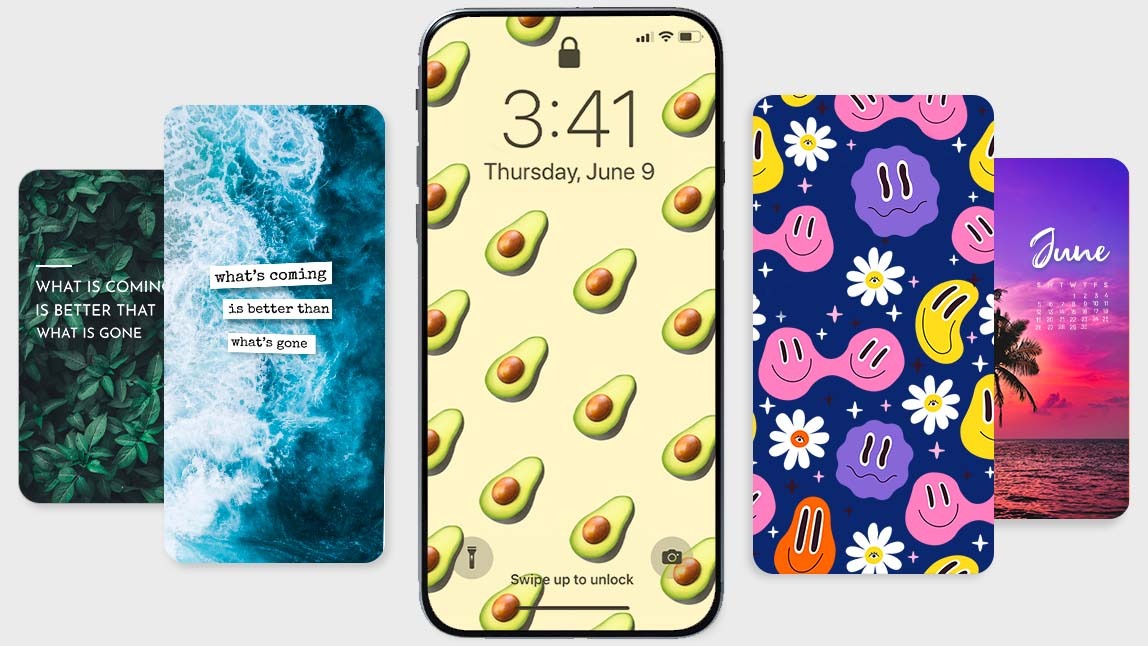Custom lock screen wallpapers are a great way to personalize and liven up your phone, but not many of us think that we can create them for ourselves.

▲ Customize your lock screen and set it as contact posters
Luckily, you can easily make a custom aesthetic lock screen wallpaper for iPhone and Android with the YouCam Perfect app. Read on to learn more about how to do it, and what you can create!
How to Make Customized Lock Screen Wallpaper for Free on iPhone and Android
So you want to make a lock screen wallpaper, but you don’t know how to do it? You’re in the right place!

YouCam Perfect is the best free lock screen wallpaper maker app for users to create their own lock screen wallpapers.
Read on to get started with these simple steps.
Step 1. Download the Free Lock Screen Wallpaper Maker
First off, you’ll want to download the YouCam Perfect app to get started. It’s available to download for both iOS and Android, so you can use it on any of your devices.
Step 2. Add Text and Images to Your Customized Lock Screen Wallpaper

Next, open the app, and enter the Template feature. Template features are free to use in the YouCam Perfect app, where you can freely add photos and text with some pre-set aesthetic backgrounds and styles.
✨ Explore more lock screen ideas
Step 3. Use Collage to Create Customized Lock Screen Wallpaper

You can also choose to create a cool collage wallpaper for your lock screen. Simply tap the Collage feature and choose the photo you want to have on your wallpaper.
Then, navigate to Grid, and choose a layout you like, and personalize your lock screen.
Don't forget to adjust the Ratio to your phone lock screen size!
Step 4. Save the Collage Lock Screen Wallpaper
When you have finished your wallpaper and it’s to your liking, you’re ready to save it to your device and use it as your lock screen wallpaper.
6 Creative and Cute Lock Screen Wallpaper Ideas
- Cute Pattern Lock Screen
- Lock Screen With Quotes
- Couple Lock Screen
- Calendar Lock Screen
- Collage Lock Screen
- Aesthetic Lock Screen
There are so many options available to use as your lock screen wallpaper, it can be difficult to choose just one! Read on for six easy ideas you can try yourself with just a few taps in the YouCam Perfect app.
1. Cute Pattern Lock Screen Wallpaper

A patterned lock screen wallpaper is a fun one because you can showcase your personality with an emoji and design that you fancy most. Some patterns can get quite complicated and busy, so the best thing to use is a plain colored background, and then layer stickers or text on top of it. You can even make your own stickers to add to your wallpaper or add emojis to it.
2. Lock Screen Wallpaper With Quotes

Another good way to show your personality is with a quote. There are millions of messages out there, and you can even change them to your liking and attitude each day, or each hour if you so choose! Just pick a picture you’d like to use as the background, pick an inspirational quote, add its text to the photo, and save the photo to use as your wallpaper.
✨ Read: Creating Your Own Inspirational Picture Quotes
3. Couple Lock Screen Wallpaper

Make cute couple lock screen wallpaper with the Sky Replacement tool! Use different skies to create a strong visual contrast, like your man with a blue sky behind him, or your lady with a starry night sky behind her.
✨ Read: How to Edit Dreamy Sky In Photos
4. Calendar Lock Screen Wallpaper

Ever find yourself not knowing the day of the week or the date? We’ve all been there, and a calendar lock screen is the solution. With YouCam Perfect, you can create your own personalized calendar lock screen in just a few taps. Select the photo you’d like to use for the background, add the month and text, personalize it to your liking, and save it!
✨ Read: How to Make Your Own Calendar
5. Collage Lock Screen Wallpaper

Can’t decide on just one photo or design for your lock screen? Have no fear! With YouCam Perfect you can create a lock screen collage with just a few taps. The app offers many layouts depending on the number of photos you want to feature and the style you desire. Just tap Collage on the main screen of the app, and you’ll see all the options available to you.
✨ Read: Add Grid Collage To Photo In 3 Steps
6. Aesthetic Lock Screen Wallpaper

If you're looking to create a beautiful lock screen wallpaper that stands out from the others, you cannot miss a simple aesthetic style. Try adding a scenery background as base, and decorate with YouCam Perfect’s animation features like effects, stickers, or wraparounds to add some visual flair to your lock screen wallpaper.
✨ Read: How to Bring Pictures to Life
Tip: Create Contact Posters in iOS 17
What are Contact Posters in iOS 17

Users who upgraded their iPhone operating system to iOS 17 are now crazy about customizing their contact posters. This feature allows people to personalize the screen display when contacting other users, available to tailor the look using personal photos and Memojis or altering colors and texts in posters.
How to Create Your Own Contact Posters?

You can try using YouCam Perfect's Magic Avatar feature to create a digital version of yourself. The app currently supports 300+ text fonts for users to express their uniqueness when adding custom texts to photos. As you save the poster, follow the simple steps to set up your contact poster:
- Navigate to Contacts
- Press on your contact info
- Tap on Contact Photo & Poster
- Tap on Edit and select Customize (Options available for Contact Photo or Poster only)
- Press Done when you finished the adjustments
Download YouCam Perfect: Best Free App to Edit Lock Screen Wallpaper
The YouCam Perfect app is your one-stop shop for all sorts of photo editing, including creating lock screen wallpapers.
Download the app for either iOS or Android today to make your own wallpaper customized just to your liking.
Lock Screen Wallpaper FAQs
How Do I Get an Animated Lock Screen Wallpaper?
Getting an animated lock screen wallpaper is easy! Just create the photo or design of your choosing, and then add animated effects and stickers to your wallpaper.
How Do I Make My Own Lock Screen?
- First of all, download the free lock screen-making app – YouCam Perfect to your smartphone.
- Open the app, and create the lock screen wallpaper you like with tons of editing tools in the app.
- After finishing your own lock screen, go to your phone setting and change the lock screen.
How Can I Make My Lock Screen Cool?
Making something look cool is completely up to you and your personal taste! But if you’re looking for an update, some good choices for a lock screen wallpaper are a pattern, an aesthetic quote, a collage, a calendar, or a “live” wallpaper.
How Do I Customize My iPhone Lock Screen?
Customizing your iPhone lock screen couldn’t be easier. Start by downloading an easy-to-use photo editing app like YouCam Perfect. Then, create the lock screen wallpaper with numerous editing tools in the app. Discover some creative ideas before you start!
How Do I Put Multiple Pictures on My iPhone Lock Screen?
Sometimes one photo on your lock screen just won’t do. Instead, utilize a collage layout to showcase more than one photo at a time, and use that as your iPhone lock screen.



 Author:
Author: