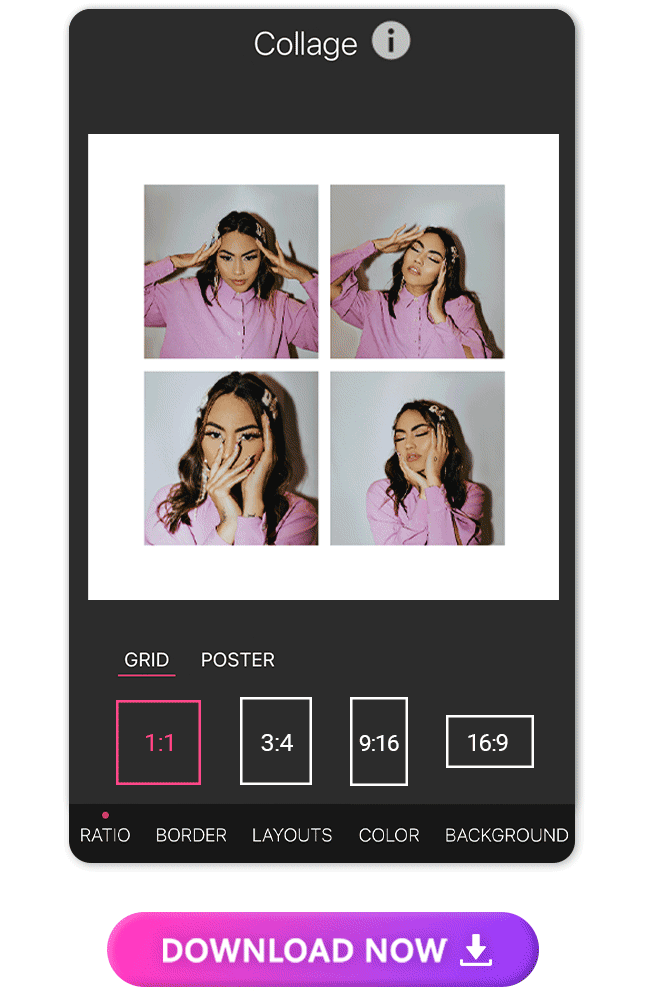Organize and display your images in a structured and visually appealing manner with our photo grid maker. You can use grid pictures in various contexts, including social media collages, portfolio presentations, storytelling layouts, and photo albums.
 Picture this - you celebrate a birthday, a holiday, or just a fun day with friends and you want to share the photos you took with your followers, but you can’t pick just one, and you don’t want to flood your feed with multiple posts.
Picture this - you celebrate a birthday, a holiday, or just a fun day with friends and you want to share the photos you took with your followers, but you can’t pick just one, and you don’t want to flood your feed with multiple posts.
The solution? A photo grid! Why pick just one photo when you can combine several of your favorites into a fun grid collage? In this article, we’ll show you how to add a grid to your photo in just three simple steps.
| Table of Contents |
|---|
YouCam Perfect: Best Alternative to PhotoGrid
YouCam Perfect is the best free photo editor and collage maker on the market, proven by the fact that it’s been downloaded over 1 billion times, and counting. But what makes YouCam Perfect the best photo grid maker when compared to the many other apps available?
- YouCam Perfect offers plenty of photo grid layouts for you to choose from.
- It’s easy to use — no expensive or complicated learning curve is required.
- The grid collages are free, unlike other apps that make you pay for them after an initial free app download.
Why Choose YouCam Perfect for Photo Grids
YouCam Perfect is the best app for photo grids for a lot of reasons, but these are some of its key features.
Add Up to 9 Photos
YouCam Perfect lets you add anywhere between 1 and 9 pictures. Each option comes with its unique grid layouts, each designed with current graphic design trends and aesthetics in mind. That gives you more room to be creative and more opportunities to share your photos.
Personalize Your Grids
For truly unique photo collages, YouCam is a must-have. You can choose how many pictures you include, and each photo grid layout can be personalized. That means you can adjust the border size and color, background color and design, and change fonts and graphics.
Free Grid Maker for Mobile Users
This photo grid maker doesn’t just have tons of eye-catching, customizable photo grids, but it’s also free! Every one of our photo grid designs is free to use as much as you want.
How to Make a Photo Grid Collage?
With YouCam Perfect, you can create a beautiful and unique photo grid in just a few minutes. The next section will walk you through how to add a grid to a photo in three simple steps. Here’s how:
- Step 1. Download a Photo Grid App
- Step 2. Create a Photo Grid
- Step 3. Select Your Grid Layout
- Step 4. Change the Grid Size
- Step 5. Personalize the Grid
Step 1. Download a Photo Grid App
The first step to creating a photo grid couldn’t be easier — just download the gid app! It’s available for both iOS and Android so it’s available to users on all devices.
Step 2. Create a Photo Grid
Start customizing your photo grid by opening the app and clicking Collage. After that, you’ll be prompted to select photos, and you can choose between 1 and 9.
Step 3. Select Your Grid Layout
Now that you have your pictures selected, it’s time to create! You can stick with a default layout based on the number of photos you selected or go to the Store page to browse the other grid options until you find the perfect one.
The store page is also helpful if you want to add more photos. Go directly to the store page, choose a different layout, and add another photo to the space.
Step 4. Change the Grid Size
You can edit the grid size once you’ve picked your grid layout. Simply go to Ratio and select the size you want.
Step 5. Personalize the Grid
The final step of getting your dream photo collage is by personalizing it. YouCam Perfect has dozens of tools to customize your collage even further. Start adding some personality to it by editing your border. You can adjust the line Thickness, Radius, and Color, or go with our already-made collage designs that allow you to just plug in your pictures.
Edit Grid Thickness
 Change Grid Radius
Change Grid Radius
Adjust Grid Border
 Add Background to Your Grid
Add Background to Your Grid
Pre-Designed Collages
3 Best Free Photo Grid Apps for iPhone & Android
Here are the top three free photo grid apps for iPhone and Android that can help you create the perfect photo grid!
1. YouCam Perfect
Rating: 4.8
Best For: People enjoy having creative freedom over their photo grids in an easy-to-use collage app.
YouCam Perfect is a powerful photo grid app that’s totally free to download and use on iOS and Android. It has a vast selection of photo grid layouts and gives you the flexibility to include between 1 and 9 pictures. Plus, you’ll have the chance to personalize your photo collage in minutes by changing the border size, color, and other design elements.
2. PhotoGrid

Available: iOS and Android
Rating: 4.6
Best For: People who want a simple photo collage app with lots of layout options.
PhotoGrid is another popular photo grid app for iOS and Android because it’s specifically designed for creating photo collages. One of the key benefits of having this app is the wide range of layout designs available, but it has some downsides. It doesn’t offer photo retouching tools, so if you want to beautify your pictures, you’ll have to use a separate app.
3. PicCollage

Available: iOS and Android
Rating: 4.7
Best For: People want many different templates and design options for their photo collages.
PicCollage is a free-to-download photo grid app available on iOS and Android. It’s another app designed to help users create well-designed photo collages, so it has many layouts to choose from. Different templates are available depending on where you’re sharing your collage, plus countless stickers, fonts, and backgrounds.
3 Best Free Photo Grid Online Tools
If instead, you are looking to create photo grids online, here we recommend the 3 best online tools to explore:
Canva

With the photo grid option, you can select from various grid templates with different numbers of cells or customize your own grid by adjusting the size and arrangement of the cells. You can then easily drag and drop your photos into each cell of the grid, allowing you to arrange and resize them as needed.
Fotor
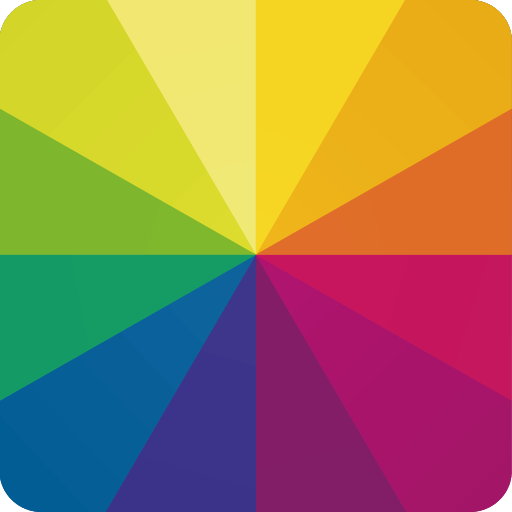
In Fotor, you can choose from a variety of pre-designed grid templates with different configurations and ratios. These templates offer different options for the number and size of cells within the grid, allowing you to select one that suits your needs. Additionally, you can also create your own custom grid layout by adjusting the size and position of the cells.
Adobe Express

Within Photoshop, you can manually create a grid by arranging and aligning multiple photos using guidelines, rulers, and layers. This gives you full control over the layout, size, and positioning of each photo within the grid. Additionally, Photoshop offers various tools and effects to further enhance your photo grid, including filters, adjustments, blending modes, and text overlays. With its advanced features, Photoshop allows for intricate and customized photo grid designs.
Download YouCam Perfect: Best Alternative to Photogrid Maker
After reading this article, you’re ready to highlight multiple photos with a beautiful grid collage! Simply follow the steps outlined above to grid photos easily. Download the photo grid maker for either iOS or Android today!
Relates Posts:
- 9 Best Free Photo Collage Apps
- How to Make a Photo Collage
- How to Make a Scrapbook Template
- How to Make a Birthday Collage
- How to Make Collage on Instagram Story
- How to Add a Picture to a Picture
Photo Grid FAQs
What is a Photo Grid?
A photo grid is created using a set of pictures, often arranged in a grid arrangement with a fixed number of rows and columns. It’s the simplest and most commonly used template for a photo collage.
How to Put a Grid on a Picture?
With the right app or software, making your photos into a grid couldn’t be easier. You can start by downloading the free photo grid maker - YouCam Perfect app, selecting the collage template you’d like to use, and then uploading the photos for each section of the grid.
- Step 1. Download a Photo Grid App
- Step 2. Create a Photo Grid
- Step 3. Select Your Grid Layout
- Step 4. Change the Grid Size
- Step 5. Personalize the Grid
How Do You Put Photos Side by Side on an iPhone?
Side-by-side pictures are a popular trend on Instagram right now, and it’s not as hard to create as it looks. With the YouCam Perfect app, you can create vertical and horizontal side-by-side photos in less than a minute.
What Is the Best Photo Grid App For iPhone and Android?
The best app to use for creating a photo grid is YouCam Perfect — it’s easy to use, free, and download, and it offers a wide variety of grid layouts for users to choose from.
How Do I Grid Photos?
You can either do it through an app or online. If you decide to do it through an app:
- Download YouCam Perfect
- Find ‘Templates’
- Choose the category of your template o start from scratch
- Customize and save
How to Make a Photo Grid Post for Facebook?
- Get the photo grid maker
- Find ‘Templates’
- Choose the Facebook template size
- Start creating!
How to Make a Photo Grid Post for Instagram?
- Download the YouCam Perfect app
- Find ‘Templates’
- Choose the Instagram template size
- Start creating!



 Author:
Author: