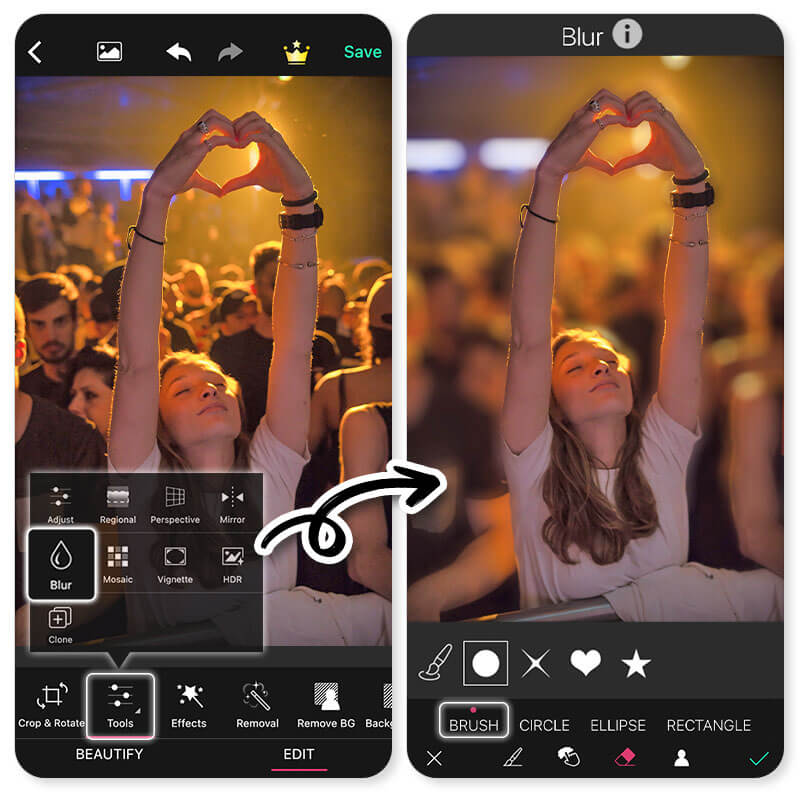When you’re at a major music festival like Ultra Music in Miami or Coachella, you want to capture every moment. Catching the perfect photos can be tricky, but you can do it with a smartphone and YouCam Perfect! Whether you’re at Lollapalooza or Bonnaroo, these photo editing tips can help you take aesthetic photos that you can share anywhere.
6 Tips on How to Get Perfect Music Festival Photos
- Remove Photobombers from Photos
- Add Blur Effect to Crowds
- Try Festival Vibe Backgrounds
- Apply Eye-Catching Effects to Photos
- Add Festival Tattoos
- Watermarking
1. Remove Photobombers from Photos
Music festivals can get wild, so it’s almost impossible to avoid photobombers. Even if people are just having a good time, that doesn’t mean you want them in your snaps. YouCam Perfect can get rid of them in seconds when you follow these steps:
- Download YouCam Perfect free from the App Store or Google Play.
- Open the app and go to Photo Edit.
- Navigate to the Removal tool at the bottom of the screen.
- Adjust the size of the removal wand and drag your finger over the area you want to remove to erase photobombers.
🎶 Read More: How to Erase A Photobomb?
2. Add Blur Effect to Crowds
A blur effect can create an illusion of movement and liven up your photo. It also helps to keep other people in the crowd anonymous when you share your music festival photos. With YouCam Perfect, you can create the perfect blurry aesthetic with these steps:
- Tap Tools at the bottom of the screen and select the Blur tool.
- Choose your blur shape and style.
- Use the slider to adjust the intensity and area of your blur effect.
🎶 Read More: How to Blur a Photo?
3. Try Festival Vibe Backgrounds
Music festivals have their own unique vibe, but not all your photos will show it. That’s why YouCam Perfect has three music festival backgrounds to replace any boring scenery and make your snaps capture the excitement of the event. Add a Ferris wheel with palm trees at sunset, or make it look like you’re standing by a tall Ferris wheel during the day. You can even put yourself and your friends in the mountains! Here’s how to get them:
- Go to Remove BG and tap Background.
- Tap the shop icon to explore more backgrounds and collections.
- Go to the Scenery category to find the music festival backgrounds, and tap to apply your favorite!
🎶 Read More: Edit Photo Backgrounds with AI
Desert Backdrop
Ferris Wheel Backdrop
Beach Sunset Seaside Backdrop
 ▲ Backdrops for Summer Music Festival 2023
▲ Backdrops for Summer Music Festival 2023
4. Apply Eye-Catching Effects to Photos
YouCam Perfect has tons of effects that liven up your snaps and get even more eyes on them. Try these looks and effects to transform your music festival photos.
Animate Your Festival Photos
YouCam Perfect has animated stickers and effects to add everything from bright neon lights to music-themed designs to your photos. Animation instantly creates movement in your photos, and you can use it to put the focus on your subject so that everyone sees the best part of your snaps!
Turn Yourself into Cartoons
The Cartoon filter for iOS only gives your photo an instant artsy look. With the AI Style feature, you can choose from five different cartoon styles. Each one gives you a new and unique look that fits your music festival vibe. Try a sharp and vibrant look, or go for a soft and detailed art style to match the type of music, atmosphere, and scenery around you!
🎶 Read More: How to Cartoonize a Picture?
5. Add Festival Tattoos
Music festivals are the perfect place to show off your tattoos—especially if they’re music-related. But if you don’t have real tats just yet, YouCam Perfect can help you out. It has lots of different styles to choose from, and you can apply tattoos to your photos with these steps:
- Go to Beautify.
- Select Tattoo from the toolbar. (The Tattoo feature is iOS only)
- Choose the design collection you want and tap to add your tattoo.
- Adjust the size, position, and angle of your tattoo.
🎶 Read More: How to Add Tattoos to Pictures?
6. Watermarking
If you plan to share your music festival photos online, watermarking protects them by making it less likely for people to take them and claim them as their own. You can add your name, website, or even a logo to your photos in a way that lets people view your photos without issue while still making it harder for people to steal your snaps. Plus, if you have your own music or just want to attract others to your profile, a watermark directs them where to go. You can add watermarks when you follow these steps:
- Go to Add Photo.
- Select the watermark image from your phone that you want to apply.
- Adjust your watermark size and position on your photo.
- Use the blender, opacity, tint, and other quality tools to adjust the appearance of your watermark.
🎶 Read More: How to Add a Watermark to Photos?
Download YouCam Perfect Now: The Best App to Edit Your Music Festival Photos
After you have fun at your favorite music festival, YouCam Perfect is here to clean up your photos, add cool effects, and make them look even better. Download YouCam Perfect free for iOS or Android to start making memories and get loud with your music festival photos!
Music Festival Photos FAQs
How do you take pictures of music festivals?
To create the best pictures even before you edit, use these tips for taking pictures at music festivals:
- Turn your flash off
- Avoid the crowd, especially if you want to capture the scenery
- Choose the right camera filter
- Set the scene with good photo composition
- Move closer instead of using zoom
- Use burst mode to get several pictures in one shot
- Download a photo editing app like YouCam Perfect
How can I make my iPhone pictures look better at concerts?
To get great photos with your phone, try these photo editing techniques:
- Remove photobombers
- Add a blur effect
- Replace the background with a festival scene
- Use animated effects, stickers, and cartoonifying features
- Add Festival Tattoos
- Add a watermark
YouCam Perfect has the tools you need to make any of these edits in minutes, and you don’t need any special photo editing skills to get pro-quality photos.



 Author:
Author: