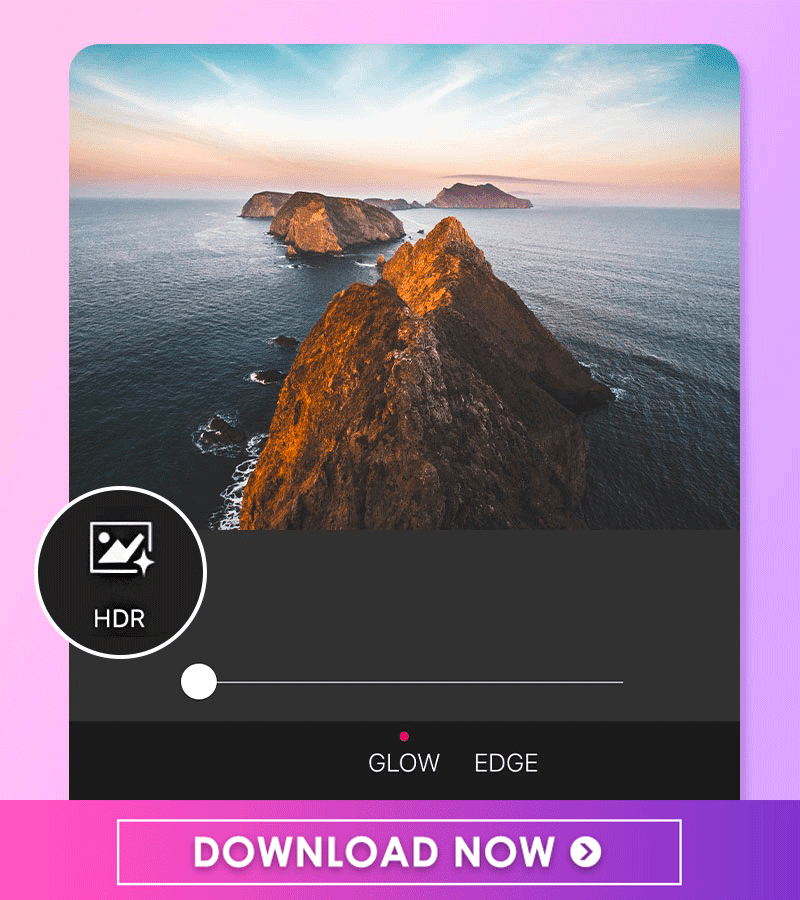Whether you’re an avid hiker and nature lover or a city dweller who occasionally ventures out of the urban jungle to admire nature and get some fresh air, you’ve probably stopped and snapped photos of beautiful vistas quite a few times in your life. In this article, we’ll share essential editing tips and tricks for editing beautiful nature photos like a pro with the YouCam Perfect app.
7 Nature Photography Editing Tips
It doesn’t matter if you’re new to taking nature photos or even photo editing. The YouCam Perfect app is perfect for helping users express their creativity. It offers a wide selection of photo editing tools that will delight all nature lovers out there. If you want to feel like a pro when you’re editing your next hiking selfie, then here are some tips and tricks to master your nature photos.
- Tip 1. Apply the Landscape Effect
- Tip 2. Adjust the Colors
- Tip 3. Create a Surreal Landscape Reflection
- Tip 4. Crop & Straighten Your Nature Photo
- Tip 5. Clean Up Nature Background with Object Removal
- Tip 6. Try the Vignette Effect
- Tip 7. Use the HDR Tool for Nature Photos
Tip 1. Apply the Landscape Effect
Don’t have the time to edit your nature photos, but still want to enhance them? Then apply YouCam Perfect’s Landscape effect. Go to Photo Edit then Effects and select Landscape. You’ll have six unique options to choose from (with adjustable intensity) to make your photos stand out. These filters add a fun yet natural look to your landscape shots.
Read More: Photo Filters: All You Need to Know for Natural Photos
Tip 2. Adjust the Nautre Photo Colors
If there are other fellow nature lovers in your background, you can take care of that too. You will just need to make a few easy adjustments. You’ll make the color palette simpler to avoid the chaotic, busy setting in the photo. To do so, just open up YouCam Perfect and then select Photo Edit followed by Tools and then Adjust. From there, you’ll pick the color parameters you want to adjust, including saturation, temperature, and HSL.
Use the Saturation tool to decide if you want to add higher saturation to bring a greater intensity to the image. Desaturate the image if you want to dull the colors and give off a more mounted tone.
With Temperature adjustments, color affects the mood of a photograph.
- Warmer colors at lower temperatures are generally perceived as more pleasant.
- Cool colors at higher temperatures have a certain air of mystery to them.
Lastly, you’ll want to take into account HSL: hue, saturation, and luminance. These are the three values based on color. We talked about adjusting saturation before, but the hue is a little bit different. With hue adjustments, you can modify how colors appear by shifting their value along with the tonal range. Lightness is more straightforward than saturation or hue. This measures how bright or dark a particular hue is. Use this to simply lighten or darken a photo.
How to Use the HSL tool
Tip 3. Create a Surreal Landscape Reflection
Using the Mirror Tool You can create surreal and purely magical nature photos with the Mirror Tool. Simply use the Edit, Tool, and then Mirror option to create an otherworldly reflection effect. There are several mirror options to choose from to express your creativity. Whether you want to show the image twice side by side or right on top of the other, you’ll have plenty of fun mirror tricks to play with. The tool also comes with different color palettes to add a pop to your photos.
Read More: How to Mirror a Nature Photo
Tip 4. Crop & Straighten Your Nature Photo
Did you get so excited about taking that photo of a sky or that beautiful tree that it looks all sorts of crooked or out of focus? Don’t worry, you can easily crop and straighten it to correct it. To do so, simply use YouCam Perfect’s Crop & Rotate tool for a quick and easy fix.
Read More: How to Straighten a Nature Photo in Post-Production
Tip 5. Clean Up Nature Background
Want to remove pesky distractions from your photos like strangers or the odd bug in the background? Then use object removal to clean up the photo from distracting objects. Just go to Edit, Removal, and then start using your finger on the screen to start tracing what you want to be removed from the photo. Once you’re done, select the Apply button and ta-da! Distraction is officially gone.
Read More: How to Remove Unwanted Objects From Landscape Photos
Tip 6. Try the Vignette Effect
Add a bit of drama to your nature photo and draw attention to the main subject. It’s super easy to use with the vignette effect. By going to Photo Edit, Tools, and then Vignette, you can add a dark vignette by sliding it all the way to the left to -100. This gives a dark and dramatic feel to the photo. Add a lighter vignette by sliding it all the way to the right to +100. This gives an ethereal, bohemian-like allure to the image. Play with it to find the right balance for your photo.
Tip 7. Use the HDR Tool for Nature Photos
Last but not least, the HDR tool is an important tool for landscape photography. You can sharpen your images and instantly make them look more vivid. Just select Edit, Tools, and then HDR to enhance the glow or edge of your photo. HDR, or High Dynamic Range imaging, is a technique used to tighten a picture’s dynamic range. You don’t need a fancy camera to get that same kind of effect. By using the HDR tool in YouCam Perfect, you can easily soften an image or enhance the details to your liking.
Download YouCam Perfect: Best Nature & Landscape Photography Editor App
A photo can never truly capture the beauty of nature in person, so sometimes you just need a few tweaks for a photo to show its best self. Create unique, aesthetic nature photos with YouCam Perfect! Download the YouCam Perfect app for either iOS or Android today to get started on your natural creation!
Related Posts:
- How to Change the Color of Anything
- How to Enhance a Photo Like a Pro
- How to Fix Overexposed or Underexposed Photos
- 5 Best AI Photo Editor Apps
- 5 Ways to Create Soft Pastel Color Edit
Want to get more photo editing tips and tricks? Subscribe to the YouCam Perfect YouTube channel, and follow us on Instagram for creative editing ideas and awesome selfie tips!



 Author:
Author: