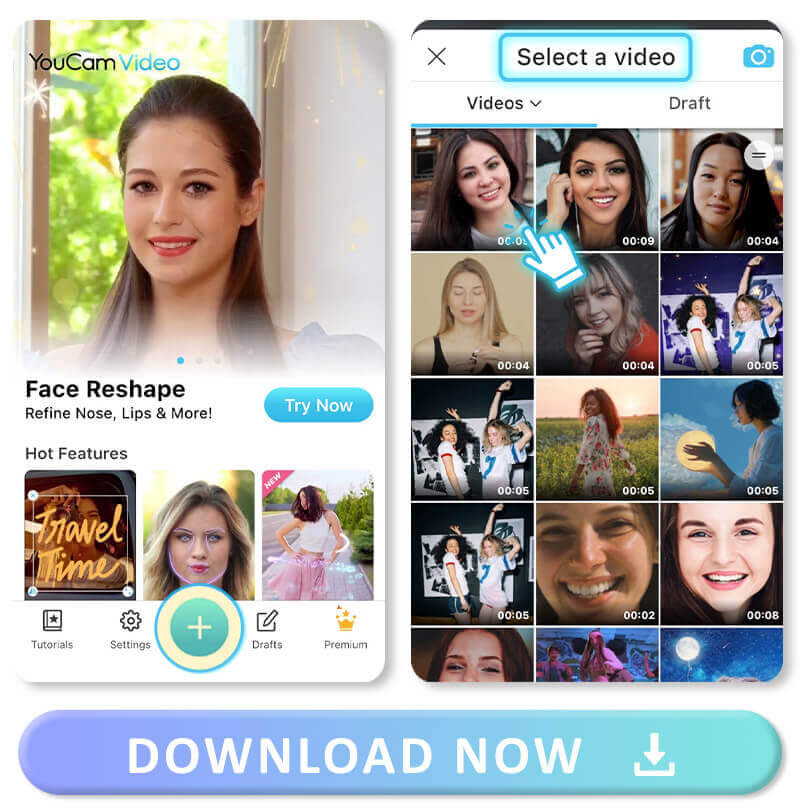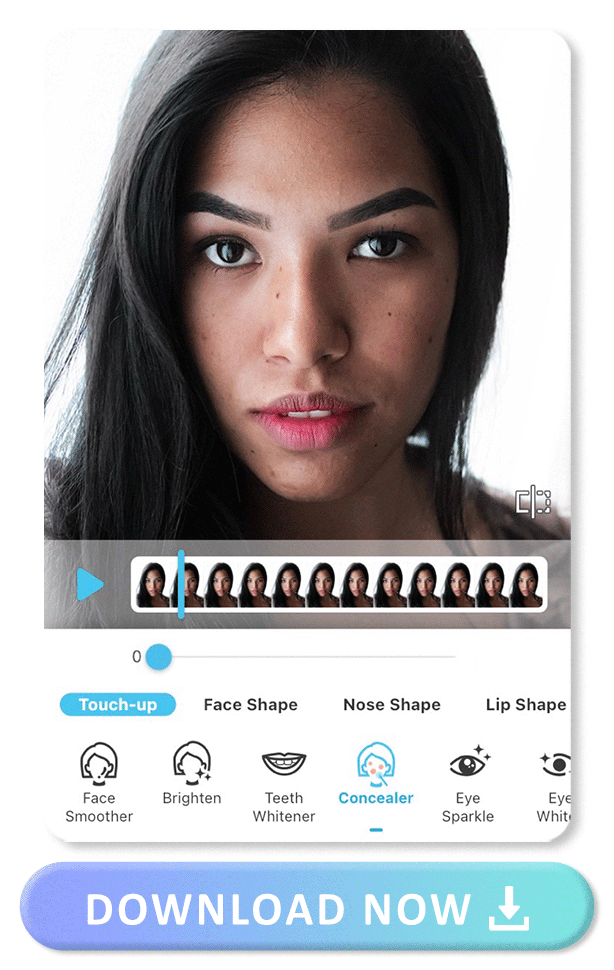You just took an amazing video of yourself while hanging out with friends. When you play the video back, though, you realize that you want to touch up your face.
Whether you want to cover up a breakout or add a touch of lip color to add vibrancy to the shot, a video face editor app is all you need.
In this guide, we’ll take a look at the best video editing apps for touching up your face and give you a few tips on how to edit your face in a video.
Best Video Face Editor App for iPhone and Android in 2022
YouCam Video is the one and only AI video face editor app that allows you to retouch your face in any video. This app can not only detect and follow your face throughout a video, but it allows you to touch up your face in multiple ways.
There are numerous features that make this the best video face editor app, including the following:
- Precise Face Detection
- Most Complete Face Shape Editing Tool
- Best Makeup Editing Tool
- Auto Skin Retouching Tool
- Export to 720P, 1080P, 2K, and 4K
- Great for Instagram Story Editing
- All-In-One Video Effects and Filters
Precise Face Detection
YouCam Video uses premium technology to recognize your face in a video and follow your face throughout the entire clip.
This allows for seamless editing that doesn’t require you to spend tedious time editing frame by frame.
Most Complete Face Shape Editing Tool
Whether you want to slim your face down or enhance your best features, the face shape editing tool built into YouCam Video is the best available. You’ll love how easy it is to quickly touch up your face shape within seconds.
Best Makeup Editing Tool
Add lip color, touch up your foundation, and even add contouring effects to your face. The built-in makeup tools with YouCam Video are second to none.
Auto Skin Retouching Tool
Smooth away blemishes and create better lighting with the auto skin retouching tool. This tool offers amazing accuracy and realistic-looking results.
Export to 720P, 1080P, 2K, and 4K
No matter what quality you are aiming for, this app will support your video. Export in numerous formats to meet your specific needs.
Great for Instagram Story Editing
Another excellent feature of this app is that it works powerfully for editing your Instagram stories. The next time you hit upload, your video will look flawless.
All-In-One Video Effects and Filters
This app truly has it all. It’s far more than just a single tool for editing your face in a video. It also features fun video effects, filters, and animation options.
How to Edit Your Face in a Video With the Best App
- Step 1. Download YouCam Video App
- Step 2. Upload Your Video
- Step 3. Slim Down Your Face
- Step 4. Remove Blemishes
- Step 5. Glam With Makeup
- Step 6. Save the Video
If you want to learn how to edit your face in a video, check out the following simple steps. In a matter of minutes, you can transform your selfie video into a masterpiece.
Step 1. Download YouCam Video App
The first step is to download the YouCam Video app. This app is available on both iOS and Android and is free to download.
Step 2. Upload Your Video
Once you have the YouCam Video app, open up the app and tap the plus symbol. This will allow you to choose the video you want to upload to the app. If it’s your first time using the app, you’ll need to give the app permission to access your videos.
Step 3. Slim Down Your Face
Once you load your video, the app will recognize your face through AI detection. From here, you can start editing your face.
Tap on Retouch to start making edits to your face. Through this feature, you can slim down your face using the face shape tools.
Step 4. Remove Blemishes
Once you have shaped your face the way you want, scroll to the left and choose the smoothing tool under Touch-Up to remove blemishes.
You can also brighten your face and whiten your teeth from this section.
Step 5. Glam With Makeup
Take your video to the next level by adding makeup. Tap on Makeup and choose from lip color, eyelashes, eyeliner, foundation, contouring, highlights, and more.
Step 6. Save the Video
Once you have finished editing your face, it is time to save your video. You can now share your video on social media channels or send it to a friend.
Other Than Video Face Editing: Top YouCam Video Features
Not only does YouCam Video make it easy to edit your face in a video, but it also offers you other amazing features designed to take your video to the next level. With YouCam Video, you can enjoy these tools as well:
1. Add Animated Video Effects
With the built-in effects available with YouCam Video, you can transform your entire video with the tap of a finger. Choose from the party, fashion, and seasonal effects.
2. Change Hair Color in Videos
Wonder what you’d look like rocking pink hair? Find out by using the hair color feature. Test out a new hair color without the mess of actual dye.
3. Add Music in Videos
What’s the soundtrack to your life? Whatever your favorite tunes, add the music you want to your video.
Download YouCam Video: Best Video Editor App
If you are looking for the best video editing app, look no further than YouCam Video. Download YouCam Video on your iOS and Android device and start editing your videos with ease.
More Video Editing Ideas
- Best Video Face Editor: How to Edit Multiple Faces in Videos
- How To Slim Your Face | Best Face Slimming Video Editor Apps
- How To Remove Wrinkles With A Free Video Filter App
Video Filter FAQ
How Do I Make a Video Collage?
To make a video collage, open up YouCam Video and choose the clip you wish to use. From here, scroll to the right on the bottom of the screen and select Layout to add a collage effect.
What Is the Best App for Video Collage?
YouCam Video is the best video editing app for designing collages. The Layout tool in the YouCam Video app features up to 40 video collage styles, which you can customize.
How Do I Make a Video Collage on My iPhone for Free?
If you want to make a video collage on your iPhone for free, download YouCam Video. This app is free to download and features numerous free collage layouts.



 Author:
Author: