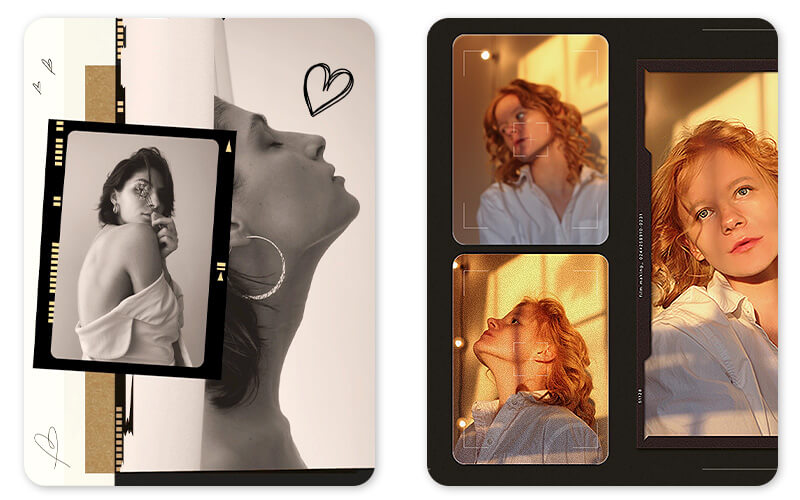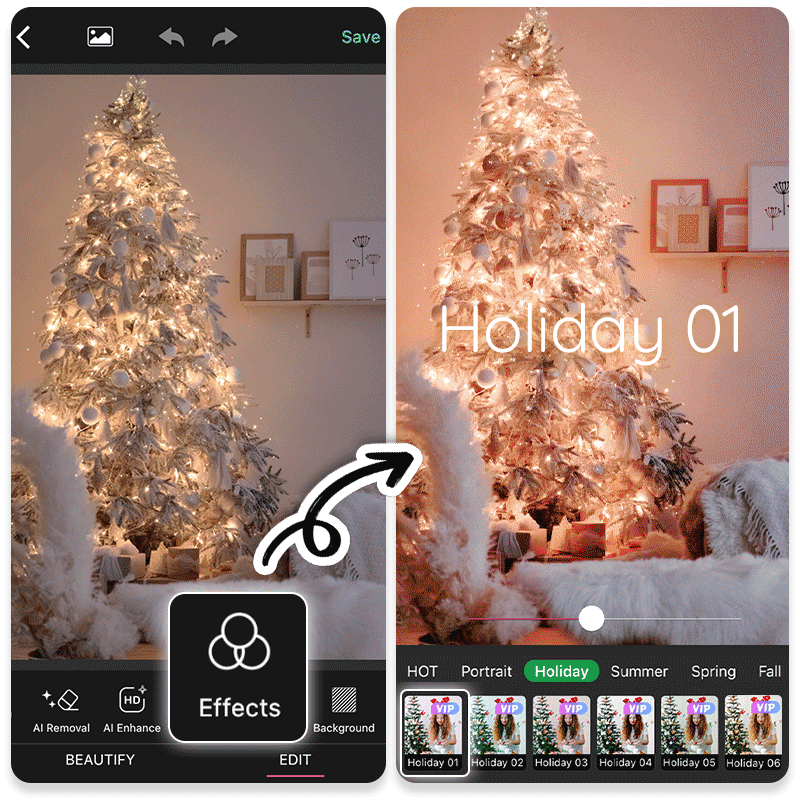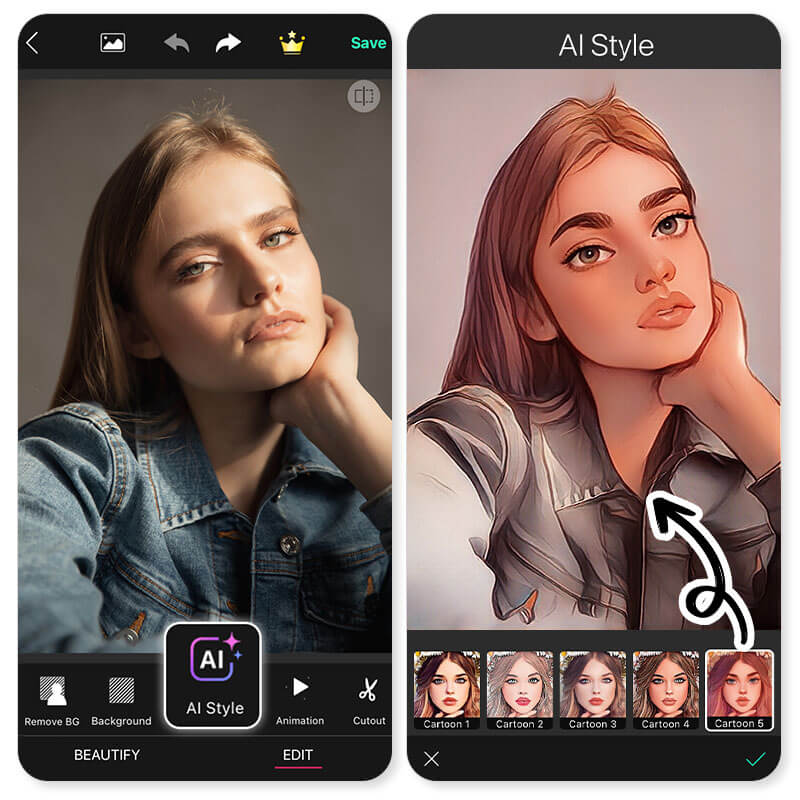If you’re looking for a way to upgrade the posts and stories you put on Instagram, you’re in the right place! We’ve compiled a list of the best Instagram filters & effects available in the YouCam Perfect app that will give your content an instant boost.
You might be thinking, can’t I just use Instagram’s filters and effects? You could, but users of the popular social media app like ig know that they are difficult to customize. Instead, read on to learn about similar features available on YouCam Perfect that offer users the ability to easily edit effects.
17 Best Instagram Filters & Effects Trending in 2025
So if you don’t want to use the popular filters and effects for the Instagram app, you might not know where else to look.
We suggest the YouCam Perfect app, which, among other things, has a load of free effects you can take advantage of, and that you can customize to your liking.
- 1. Retro Filters
- 2. Paris Filters
- 3. B&W Filters
- 4. Grainy Filters
- 5. KiraKira Filters
- 6. Kodak Filters
- 7. Mood Filters
- 8. Color & Light Filter Overlays
- 9. NFT Art Filters
- 10. Holiday Filters
- 11. Halloween Filters
- 12. Barbie Pink Filter
- 13. Pride Filters
- 14. Art Filters
- 15. Anime Filters
- 16. Cartoon Filter
- 17. Fisheye Filters
1. Retro Filters
The retro look is back! To put it on your photo, tap Photo Edit and then Effect. From that point, you can choose from a few vintage options, but we suggest Nostalgia, VHS Vibe, Vintage Film Reel, Film Reel, or Vintage Feel.
2. Paris Filters
If you like the Paris filter on Instagram, you should try the Paris Filter Pack available on YouCam Perfect. It includes not one but six types of Paris color tone filters. The best part of all is that you can adjust the intensity of the filter with YouCam Perfect. In the Instagram app, you can only apply or remove it. To find this effect, tap Photo Edit then Effects. Then tap the Store icon, and within the Premium Effects section, you’ll see the Paris Filter Pack.
3. B&W Filters
Color is great, but sometimes classic black and white can be the best filter of choice. To get this look on your photo, navigate to Photo Edit then Filter. In the Portrait pack, you’ll see the B&W option.
▶ How to make photos black and white
4. Grainy Filters

One of the popular vintage photo filters is grain filter. This effect originated from film, adding an organic and nostalgic touch by overlaying the picture with a pattern of tiny particles. This instantly creates a textured, vintage look reminiscent of old film photographs. You can ususally find these grainy filters in the "Film" pack.
5. KiraKira Filters
The KiraKira filter and Sparkle filter are both great ones to choose from if you want to add a bit of flash to your photo. To do so, tap Photo Edit then Effect. Select either Sparkle or the KiraKira filter. Alternatively, you could select Photo Edit, then Animation, then Sparkle, to get an animated sparkle effect.
6. Kodak Filters
▲ Collage: Retro – Film
While filters and effects are fun, sometimes you need to feature a whole theme to get the look you want. To get this on your image, tap Collage then Poster. Tap the Store icon on the left side to see the choices available. Select Retro and then Film to see the options available.
7. Mood Filters
Sometimes a frame or mood can really impact your photo’s look on Instagram! To try it out, tap Collage, then Poster, and tap the Store icon. The Scrapbook category will then show you a few options for a beautiful design for your photo.
8. Color & Light Filter Overlays
If you really want to make your photo stand out, adjusting the lighting can be a great choice. To try it yourself, tap on Photo Edit, then Overlays, and then Lightleak. You’ll see a multitude of options that will cast beautiful colored light onto your photo.
9. NFT Art Filters
Looking for an extraterrestrial look for your photo? Look no further than the Metaworld effect. Navigating to it isn’t difficult - just tap Photo Edit, then Effects, and Metaworld.
10. Holiday Filters
You can make your winter photos more special and nostalgic, capturing the essence of the winter season. Use the Holiday filter pack in Effects to add pops of red or green from winter accessories or holiday decorations. This will create visual interest and a captivating atmosphere in your winter shots.
11. Halloween Filters
This time of year, you might be looking for something a bit more spooky for your photo. Take a look at one of YouCam Perfect’s Halloween Effects & Filters.
12. Barbie Pink Filter
Of course, we cannot forget a trending Barbie-inspired photo filter! With the YouCam Perfect app, you can select between 6 different Barbie-inspired hues to add to your photo, and also adjust the intensity and sparkles easily.
13. Pride Filters
Pride-inspired edit is also something that will not go out of style. Try dozens of rainbow hues to show your pride in the most aesthetic way!
▶ How to add rainbow filters to your photos
14. AI Selfie & Artistic Avatar Filters

Make your Instagram profile picture look more artistic by using art filters in Artistic Avatar. With a selfie, you can turn into all kinds of fictional characters, including sci-fi, cartoon, and fantasy.

In another feature called "AI Selfie", it will also transform your selfie to any 2D cartoon-like looks! Feel free to explore them all.
15. Anime Filters

Rise, anime fans! Turn yourself into an anime figure with YouCam Perfect using the Manga or Anime Film filters in AI Selfie so that you can “picture” life as being an anime character easily. The filters even support regeneration, which means the results are endless!
▶ How to turn yourself into an anime character
16. Cartoon Filter
The Cartoon filter on Instagram is perfect for making your photos look like illustrations. You can find the same effect on YouCam Perfect by tapping Photo Edit, then AI Selfie. Scroll to apply Cartoon 1 to Cartoon 5, and choose your preferred filter. This will help you make your photos look like cartoon drawings.
▶ Step-by-step guide on how to create your own cartoon avatar
17. Fisheye Filters

One of the most popular retro filters on Instagram is "Fisheye Filter". It basically add a curved effect to your photo. We love this filter, because it turns any boring photo to something with strong personality.
How to Add Filters to Your Instagram Photos
- Step 1. Download the Best Instagram Filter App
- Step 2. Select a Filter for Instagram
- Step 3. Adjust the Level of the Filter
- Step 4. Save the Photo for Instagram
Step 1. Download the Best Instagram Filter App
The first step in adding a filter to a photo you plan to share on Instagram couldn’t be easier! Just download the YouCam Perfect app, either for iOS or Android.
Step 2. Select a Filter for Instagram
Once you have the app on your device, browse the multitude of effects and filters. Once you’ve found the one that you want to use, tap on it!
Step 3. Adjust the Level of the Filter
Next, take advantage of YouCam Perfect’s customization tools. You can increase or decrease the impact of the effect on your photo using the slider at the bottom of your screen.
Step 4. Save the Photo for Instagram
After adjusting the filter or effect to your liking, all you have to do next is save the photo and share it on the ‘gram!
Download YouCam Perfect: Best Free Instagram Filters App
With so many photo filters and effects available, it can be tough to know just which one to use for your posts or stories on Instagram.
YouCam Perfect is the perfect Instagram filter app to start when you’re editing your Instagram photos because it’s free and easy to use, with no advanced knowledge or software required. Just download the Instagram filter app for either iOS or Android today to get started leveling up your photos.
Related Popular Filter Posts:
- Free Photo Filters & Photo Effects
- How to Add B&W Filters
- How to Add Cartoon Filter to a Picture
- How to Add Old Film Effects to Photos
- How to Add Cyberpunk Filters to Photos
- How to Make Indie Kid Photo Filters
Best Instagram Filters FAQs
What Are Popular Instagram Filters?
Some of the most popular Instagram filters are Clarendon, Gingham, Juno, and Lark. The only downside of using these preset filters on your photos is that you can’t customize them. Once they’re in your photo, that’s it!
Which Instagram Filter Is Best for Selfies?
- 1. Retro Filters
- 2. Paris Filters
- 3. B&W Filters
- 4. KiraKira Filters
- 5. Kodak Filters
- 6. Mood Filters
- 7. Color & Light Filter Overlays
- 8. NFT Art Filters
- 9. Holiday Filters
- 10. Halloween Filters
- 11. Barbie Pink Filter
- 12. Pride Filters
- 13. Art Filters
- 14. Anime Filters
- 15. Cartoon Filter
- 16. Fisheye Filters
How Do You Find Popular Filters on Instagram?
In the Instagram app, it’s very simple to find a filter to use. Once you upload the photo you want to share, either swipe to see filters or select them from the menu.
What Is the Best Filter for Instagram Photos?
There isn’t one filter that’s best for your Instagram photo! The beauty of having options is that you can look through many before selecting the one you think is best. Plus, with the YouCam Perfect app, you can customize the intensity of the filter you’ve chosen.
How to Choose Photo Filters for Your Photos?
As you can tell, there are so many filters available for photos! If you don’t know how to choose the right filter for your photo, start by thinking about the photo type you have and which part of the photo you want to emphasize.
🔹Filter for Selfies
For a filter that emphasizes your Instagram selfie, go to Beautify, then Effects, and choose Portrait.
🔹Filter for Foods
For your foodie snaps, tap on Photo Edit, followed by Effects, and choose a filter from the Foodie category.
🔹Filter for Fashion Outfits
Fashion photos need a filter that is as glamorous as they are. Try something like KiraKira, Light, or Camera Style.
🔹Filter for Landscape
For your beautiful landscape photo, you’ll want to navigate to Photo Edit, then Effects, then choose one from the Landscape category.
🔹Filters for Summer
If you want to achieve a sun-kissed tanning look, there are different options on the app:
- On Filters find the > Tropical Heat Filters Pack
- On Filters find the > Sunkissed Filters Pack
- On Filters find the > Springtide Filters Pack
- On Beautify > Tone > Choose the perfect one for you!
Can You Put an Effect on an Instagram Photo?
You certainly can! Before you upload the photo to share on Instagram, just use an app like YouCam Perfect to select your preferred filter and customize it to your liking.
Get the Best Filter & Effects for Instagram Today
Follow us on Instagram to get more creative editing ideas and awesome selfie tips!



 Author:
Author: