Most of us out there are looking for cool, unique ways to make our photos more visually appealing, and adding the glitch effect to our photos is a fun one to explore.
This glitching effect was originally a result of a malfunction or a software bug that would usually leave your screen distorted. Nowadays, the glitch effect refers to the photo filter that adds a trendy aesthetic to your images.
In this article, you’ll learn how you can add an awesome “glitchy” effect to your photos with a free photo editor easily. Get started now!
| About Glitch Effects |
|---|
What Is a Glitch Effect or Glitch Filter?
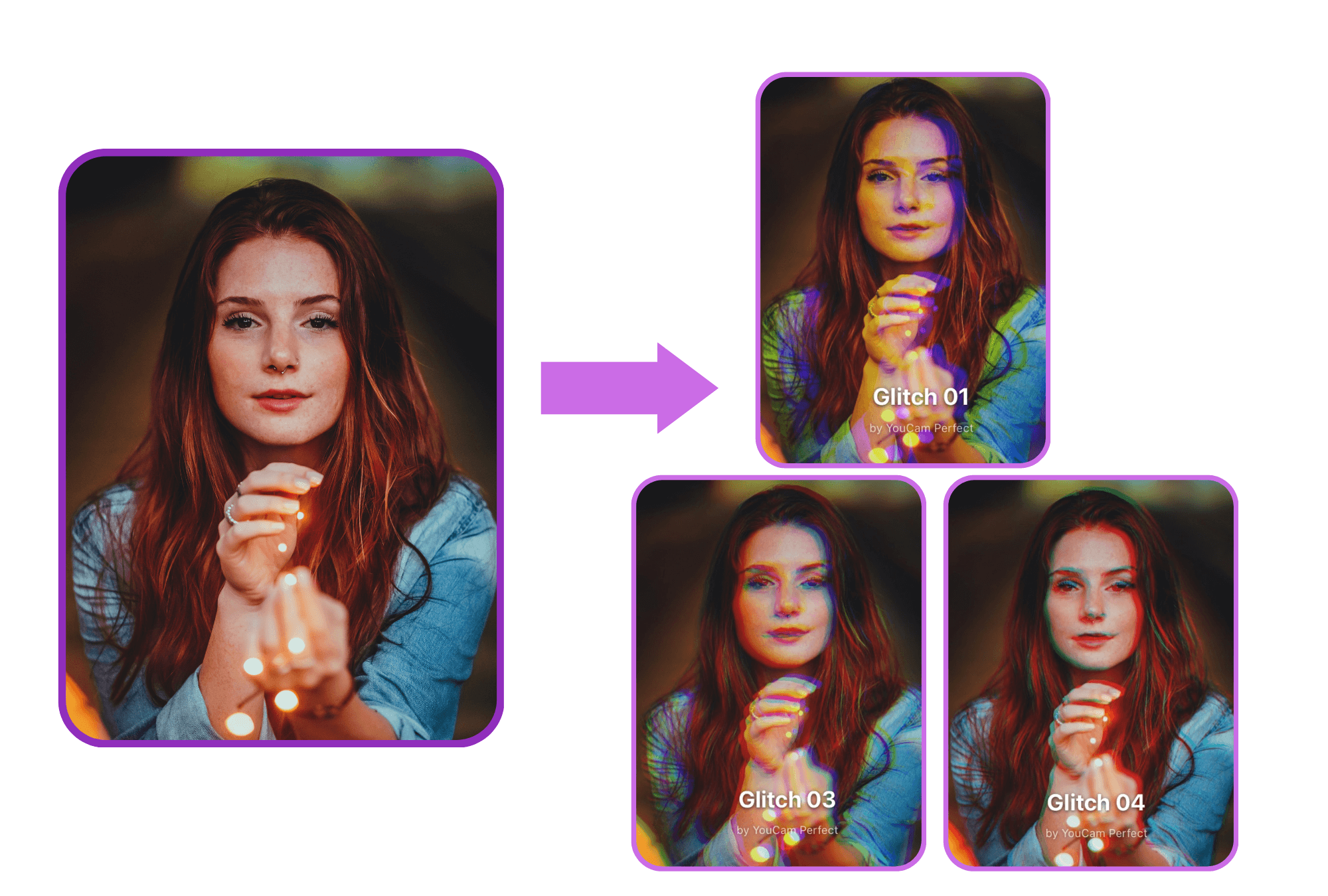 ▲ Glitch effect before and after
▲ Glitch effect before and after
The glitch effect imitates a distorted video or a bad signal, you can imagine that you’re watching TV and the signal is suddenly lost.
Nowadays, the glitch effect is a great way to add a cool, vintage aesthetic to your image.
With a photo editor like YouCam Perfect, there are several ways to achieve this look with just a few taps. You can take this effect as far as you’d like.
How to Add Glitch Effect to Your Photos
- Step 1. Download a Free Glitch Photo Editor
- Step 2. Upload Your Photo
- Step 3. Select a Glitch Filter
- Step 4. Save the Photo With the Glitch Effect
The best and most easy way to add glitch effects to your photo is with a professional photo editor. YouCam Perfect is a free option offering up to 9 high-quality photo glitch filters for you to add to your pictures or create glitchy background. Read on to discover how!
Step 1. Download a Free Glitch Photo Editor
Start by downloading the free photo glitch editor, YouCam Perfect, on either the App Store or Google Play Store.
Step 2. Upload Your Photo
Next, tap the "Photo Edit" button on the launcher, and upload the photo for you to add a glitch effect.
Step 3. Select a Glitch Filter

Go to the "Effect" feature room, and tap the "trendy" category. There, you will find up to 9 different high-quality glitch photo filters, each with a different color scheme and glitch directions.

Whether you are looking for a horizontal or vertical glitch, there are plenty of options to choose from.
Step 4. Save the Photo With the Glitch Effect
After finding the glitch effect for you, tap the "Save" button on the top right corner to download the photo to your phone.
Top 3 Types of Glitch Effects You Can Try For Your Photos
If we are looking for a variety of glitch filters to add to your photos, YouCam Perfect has prepared nine aesthetic glitch effects for you to choose from:
Pixelated Glitch Effect

The pixelated glitch effect in photos is a popular visual style that intentionally distorts and fragments the image, creating a pixelated appearance reminiscent of old video games or technical glitches.
The pixelation adds a sense of digital distortion and imperfection, giving the photo a unique and retro-inspired look.
Color-shift Glitch Effect

The color-shift glitch effect in photos is a visually captivating style that involves deliberate manipulation of color channels, resulting in unexpected and exaggerated shifts in color.
The color-shift glitch effect often mimics the appearance of technical glitches or malfunctioning equipment, giving the photo a glitchy, futuristic, or retro vibe.
VHS-like distortion Glitch Effect

The VHS-like distortion glitch effect in photos is a popular technique that emulates the visual characteristics of old VHS tapes, replicating the glitches and distortions commonly associated with analog video recording.
It mimics the imperfections and limitations of analog technology, evoking a sense of nostalgia and retro charm.
Read more: VHS Filter: How to Add VHS Effect to Photos
Other Ways to Get Giltch Aesthestic to Your Photos
Aside from applying a glitch filter to your photo, here are other 2 ways you can also add the glitch aesthetic to your images.
1. Make Glitch Effect to Your Text

Another fun way to add a vintage flair to your photo is with glitched text. To do so, upload your photo to the YouCam Perfect app. Then, tap “Text” at the bottom of your screen, and begin typing your message.
From there, you can customize the color, size, and many other design factors.
To add the glitchy effect, you’ll want to replicate your text three times, each using a different color to achieve the effect. Bold-colored text will be the best option for achieving this look in your photo.
2. Add a Thermal Filter

A third way to get that cool glitchy effect on your photos is by trying a filter that has a similar end look. With so many other options available in the YouCam Perfect app, try a few out on your photo to see if they achieve your desired look.
A few we recommend are the Spotlight Colors effect pack, which will produce a groovy, stylish aesthetic. These filters add a bold color overlay to your photos while still capturing that vintage vibe.
Another alternative to these options is the Disco effect pack. These filters will wildly liven up your shots and make them look extra cool with just a few taps.
Read more: Cyberpunk Filter: How to Make Cyberpunk Aesthetic Photos
Video Tutorial - How to Add Glitch Filter to Your Photo
▼ Watch our tutorial to learn how to use glitch effects to make your photos look super cool.
3 Best Glitch Photo Editors for iPhone and Android
Glitch Photo Editor #1 - YouCam Perfect
This app is best for:
- Adding glitch effects, filters, animated stickers, and more to photos
- Removing unwanted objects from photos
- Changing photo backgrounds
Rating: 4.8 on App Store; 4.4 on Google Play
YouCam Perfect is one of the best apps to add glitch effects to photos. YouCam Perfect’s glitch effect pack allows you to apply various glitch filters to your photos. This is just one of the many effects you can use. This app can professionally edit your photos with fun filters, frames, animated stickers, and much more. Download YouCam Perfect for FREE and see for yourself!
Read more: Photo to Anime: What Would I Look Like as an Anime Character
Glitch Photo Editor #2 - PhotoDirector
 This app is best for:
This app is best for:
- Adding photo effects like glitch filters
- Sophisticated AI-powered photo effects
Rating: 4.6 on App Store; 4.4 on Google Play
PhotoDirector is another popular image editing app. It allows you to alter and enhance the look of your photo through various effects like glitch filters, animated stickers, and other preset filters.
Glitch Photo Editor #3 - Glitch Art Studio
 This app is best for:
This app is best for:
- Adding glitch effects
- Saving photos as animated GIFs
Rating: 4.7 on App Store
Available on: iOS only
Glitch Art Studio offers a unique set of effects that distorts videos and photos in trendy ways. There are a variety of filters and blend modes to choose from. However, all these features can only be unlocked when you purchase the full version.
Start Adding Glitch Effects to Your Photos Now
Now that you know what the glitch effect is and how you can achieve it with just a few taps, you’re ready to have fun with the Glitch effect. If you’re feeling bold, you can even combine some of the effects we previously mentioned to make a wildly unique image.
Try a colorful photo filter combined with a glitchy text feature using similar colors to carry the style throughout your image. Or, first, use the cloning feature to make multiples of your photo’s subject, then use the glitch effect to magnify it many times.
The possibilities are endless with your creativity and imagination, and the amazing functionality and features available with YouCam Perfect. Download the YouCam Perfect app for either iOS or Android now to get started!
Related Posts:
- Photo Filters: All You Need to Know
- How to Add Sparkle Effect to Photos
- How to Use Rainbow Filter Effects Like a Pro
- Neon Effect: Create a Glow in Your Photo
- How to Get the Retro Look in Photos
Glitch Effect FAQs
How Do You Get a Glitch Effect on Photos?
To get a glitch effect on photos, download YouCam Perfect and easily create a glitchy aesthetic. Follow the steps bellow to get yourself a special vibe!
- Download YouCam Perfect on App Store or Google Play.
- Upload the photo you want to edit and go to Photo Edit.
- Select Glitch from Effects in the tool bar.
- Find the best glitch filter and apply it to your photo.
- Save and share the photo with a glitchy aesthetic!
How Do You Add a Glitch Effect?
If you want to add a glitch effect to your photo with your phone, try YouCam Perfect, a best free glitch photo editor.
- First, download YouCam Perfect on App Store or Google Play.
- Next, upload the photo to the app.
- Then, find the glitch effect package in the feature Effects.
- Finally, choose the most suitable glitch effect and apply it to your picture!
How Do You Do the Glitch Effect on an iPhone?
To do the glitch effect on iPhone, YouCam Perfect would be a nice choice. Within 5 steps, you can get a glitchy aesthetic in your photo easily!
Step 1. Download YouCam Perfect on App Store or Google Play.
Step 2. Upload the photo or take a photo through the app.
Step 3. Select Glitch from Effects in the tool bar.
Step 4. Find a glitch filter that best suits your photo and apply it.
Step 5. Save the stunning photo to your camera roll!
How to Create a Cool Glitch Photo Effect Without Photoshop?
To create a cool glitch photo effect without Photoshop, you can try the best glitch photo editor YouCam Perfect, which is available on both iOS and Android.
- First, download YouCam Perfect on App Store or Google Play.
- Next, upload the photo you want to add glitch effect to.
- Then, go to Effects and find the glitch effect package.
- Finally, choose the most suitable glitch effect and apply it to your picture!



 Author:
Author: 





