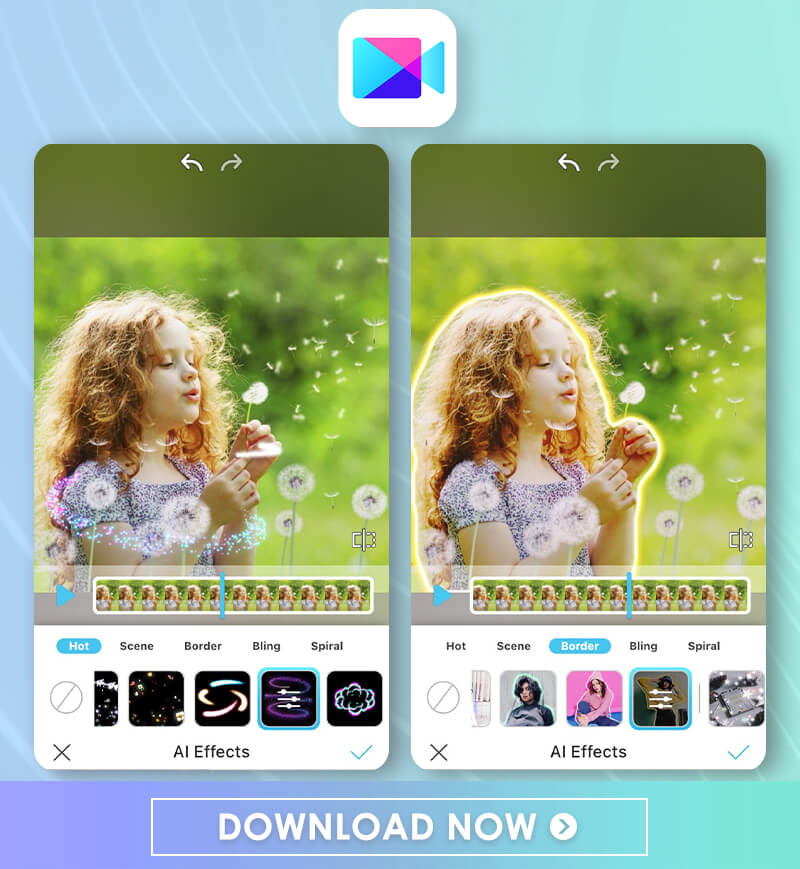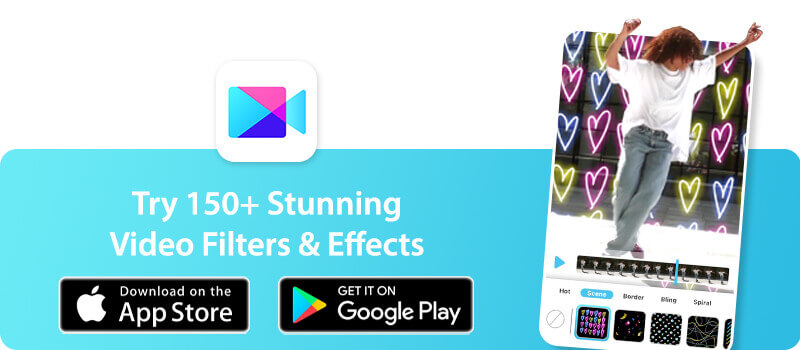Where photos and images can help you create your aesthetic, GIFs add an extra element to your social media feed and give your profile character on any social media platform. If you already love sharing GIFs, have you considered creating your own? Now you can with the best video editing app! Keep reading to learn how to make a GIF with YouCam Video!
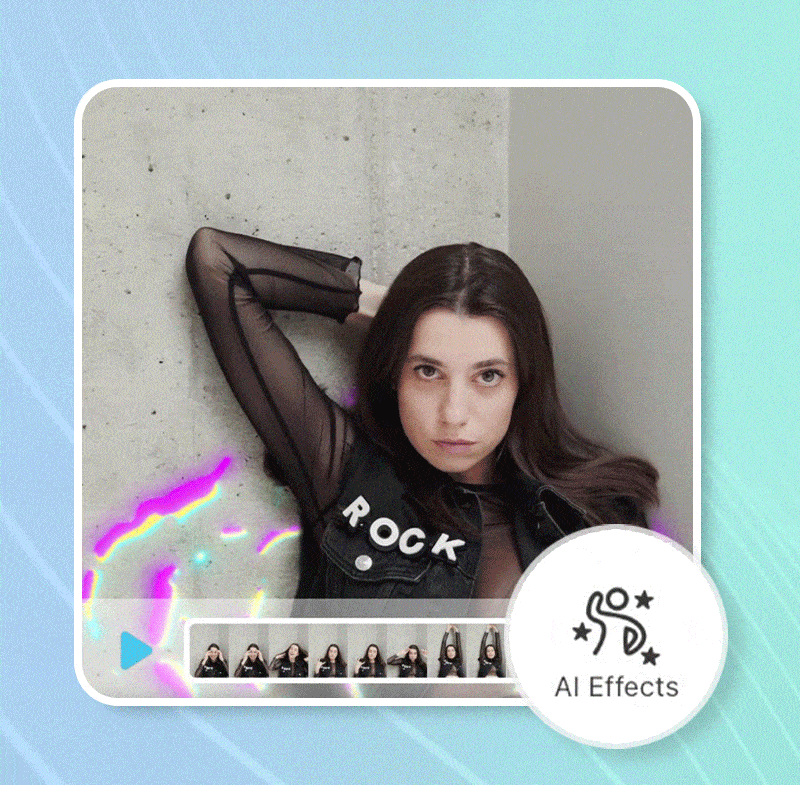
Why Make a GIF With A Free GIF Maker?
GIFs go beyond boring still life, and they let you get creative with your own videos or using your favorite media. With GIFs, you can express yourself more completely to:- Show reactions
- Highlight details and motion
- Call attention to specific parts of your GIF
- Share online jokes
GIFs have more range than simple photos. You get the full effect of expressions, body movement, and even text to help understand their meaning and relate to your friends and followers. They can even boost engagement when your followers connect with your GIF and want to share it!
Different GIF Maker Platforms
You can find GIFs on almost any social media platform. But some platforms have made them an integral part of their online culture. Find and create your own GIFs using these platforms:
- GIPHY: GIPHY has lots of different GIFs and stickers for you to use on social media and while messaging your friends.
- Reddit: You can’t make GIFs on Reddit, but you can use up to 20 of them in a single post to get your message across!
- Tumblr: Tumblr uses GIFs to show reactions and create memes, but you can create them there too!
- Tenor: Tenor is a GIF search engine where you can find plenty of different GIFs to add to your posts and messages on any platform.
- Imgur: Imgur lets you make your own GIFs and memes by uploading images and videos.
Each platform has something different to offer, whether by creating or sharing your GIFs. You can even use them to share GIFs you make with YouCam Video!
How To Make A GIF With A Free GIF Maker
You can make your own GIF using several different platforms. However, not all of them work the same, and you might find that you prefer one above the rest. Here’s what you can do with five different GIF-making platforms:
YouCam Video GIF Maker:
YouCam Video lets you create GIFs in just a few taps using your videos. You can add lots of fun effects with powerful editing tools to create a shareable GIF in seconds. However, to make certain edits, you’ll need the premium version of the app.
Check out How To Make A GIF with YouCam Video>>>
GIPHY GIF Maker:
GIPHY offers a simple platform to create GIFs without attaching them to a specific OS or social media site. You can even use it to enhance your GIFs with special effects! But before you can, you have to create an account, which can deter some users.

Canva GIF Maker:
Canva is a multipurpose platform that lets you do all your video and image editing in one place. It has templates and supports many different file types. Unfortunately, if you want to make GIFs, you have to pay for Canva Pro.

Ezgif GIF Maker:
Ezgif is secure, free, and easy to use. It works with many different devices and lets you create high-quality GIFs fast. The only downside is that it’s simpler than some other GIF makers.

Tumblr GIF Maker:
Tumblr offers plenty of customization options for your GIFs. It makes them easy to share on social media, but its GIF creator isn’t as high quality as others.
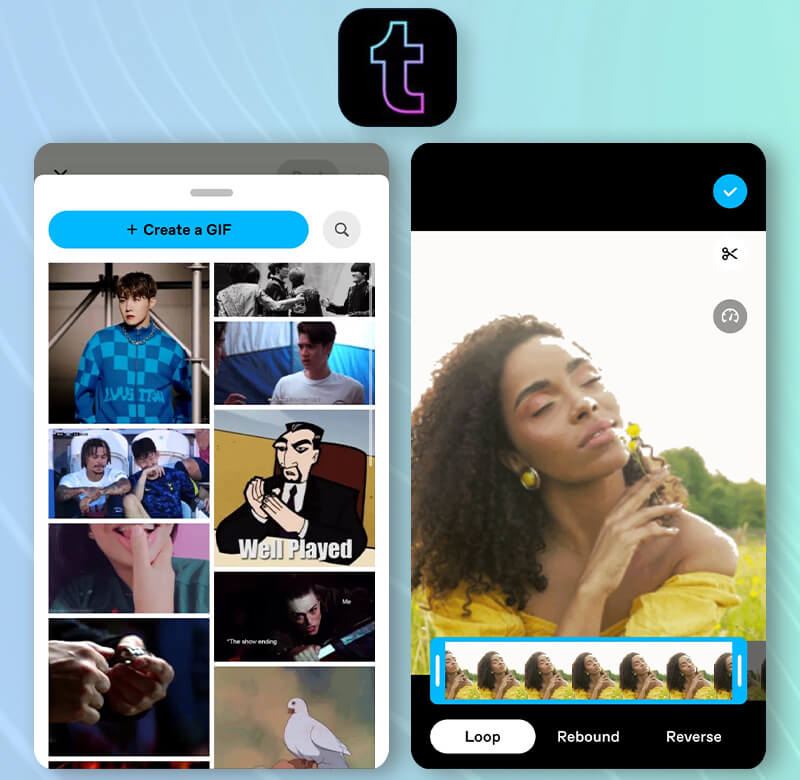
How to Make a GIF With Free GIF Maker YouCam Video
You can make a GIF to share anywhere online in just a few taps using YouCam Video. Follow these steps to create your own with a video from your phone:- Download YouCam Video free for iOS or Android.
- Import any kind of video you want to edit from your gallery.
- Choose your video’s size and orientation. We recommend a shorter video length for making a GIF.
- Edit your video with fun tools, add text or effects, and more.
- Save and now your video is ready to upload as a GIF!
1. Anime GIF Maker
You’re not limited to GIFs made with selfie videos when you use YouCam Video. Try making one with your favorite anime character!
Whether you’re a fan of Sailor Moon, Nezuko from Demon Slayer, or Runa Yomozuki from Kakegurui, YouCam Video has everything you need to animate them on loop. Just follow the steps to make a GIF using your chosen anime video clip. If you have YouCam Video for iOS, you can even add animated effects!
2. Aesthetic GIF Maker
Creating an aesthetic GIF can help curate any social media profile. When you choose your GIF video, go to Filters in YouCam Video and tap to add the Aesthetic filter. Now, your GIF is ready to post on your Tumblr or any other social media platform!
3. Cute GIF Maker
With YouCam Video, you can add makeup effects to make your GIF pop and create a cute style to show off to your friends. To get the look, choose your video and go to Looks in YouCam Video. Choose from collections like Hot, Party, and Spring to add makeup and face art to your GIFs before you post them, and then share your look with your friends!
Try the Free GIF Maker YouCam Video Now
YouCam Video has lots of options to create the perfect GIF for your aesthetic without the extra effort. Download YouCam Video for iOS or Android to explore all the ways you can make your own reaction GIFs, add extra effects, and share your creations with your followers!
GIF Making Frequently Asked Questions
1. How To Make A GIF?
1. Choose the video you want to make into a GIF.
2. Download a GIF maker like YouCam Video, GIPHY, Canva or any other app you like.
3. Choose the length of video to edit (for GIFs short is better)
4. Optional Step: Decorate your video with text, effects, or any other styles you like.
5. Now your video is ready to export and turn into a GIF on GIPHY or any other GIF maker webpage.
2. How do I create GIFs on my phone?
5 free mobile apps for Android or iOS for creating GIFs:
1. YouCam Video
2. GIPHY
3. Canva
4. Ezgif
5. Tumblr
3. How can I make a GIF for free?
5 free mobile apps for Android or iOS for creating GIFs:
1. YouCam Video
2. GIPHY
3. Canva
4. Ezgif
5. Tumblr



 Author:
Author: