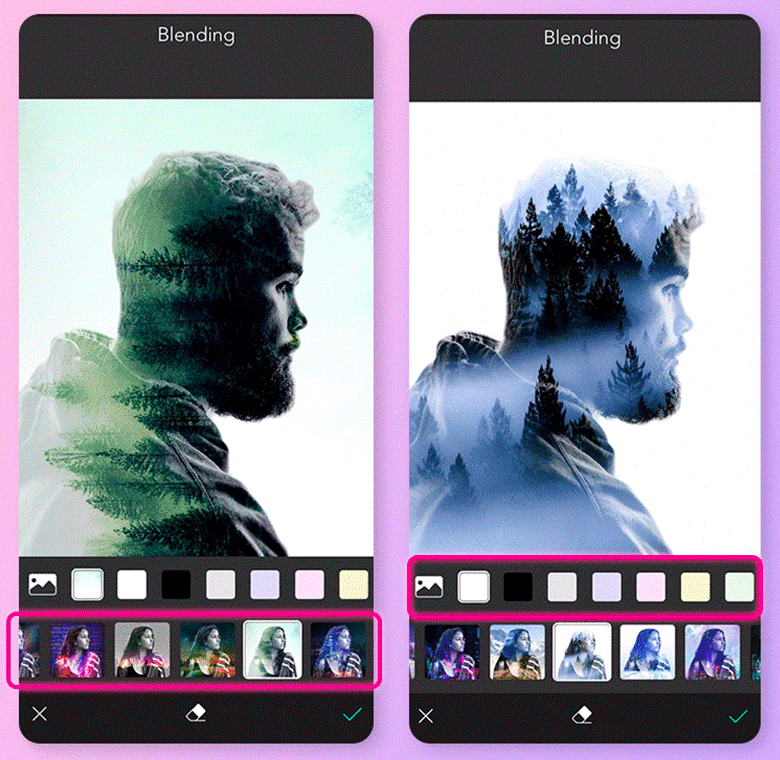With the advancement of smartphone technology, creating double-exposure images is no longer limited to professional cameras. In this section of our blog, we explore the possibilities of creating captivating double exposures using your phone. We provide step-by-step tutorials, recommend user-friendly apps, and share techniques for aligning and blending images seamlessly.
| Double Exposure Blog Content: |
|---|
What Is The Double Exposure Effect
Double exposure is a technique that combines two or more images to create a stunning and unique visual effect. By overlaying multiple photos, photographers can blend elements, textures, and colors to produce mesmerizing compositions that evoke a sense of depth and storytelling.

How to Add Double Exposure Effect to Photos on iPhone and Android
- Step 1. Download A Double Exposure Photo Editor
- Step 2. Select the Primary Photo
- Step 3. Use the Double Exposure Tool
- Step 4. Change Double Exposure Background
Follow the easy steps to start adding a double exposure effect to your photos.
Step 1. Download A Double Exposure Photo Editor
Step 2. Select the Primary Photo
Whether it’s a selfie or a portrait, your primary photo should serve as the main “subject” of the final image. This will be the focal point of the blended photo and it’s where the viewer’s eye will immediately go.
Pro tip: The YouCam Perfect photo Blending option works best with a portrait photo, so snap your best portrait to get started!
Step 3. Use The Double Exposure Tool
>>>Try "Double Exposure" from your phone here
Double Exposure Portrait
Once you’ve taken your portrait photo and uploaded it into the app, click the “Blending” edit option to begin. Here, you can choose from any of YouCam Perfect’s blending effects, including seasonal-themed overlays, stars, cityscapes, countrysides, landscapes, nightlife, and so many more. You can also add in your own photo here, and the app will instantly recognize it as the overlay.
The Blending tool is currently available for iOS only. For Android users, we suggest you to try Add Photo feature to create double-exposure pictures.
Superimpose Images
Once you’ve selected your overlay blending option (this will be the image that will be superimposed on top of the primary portrait photo you selected earlier), the app will blend the two together, creating the double exposure picture. You’ll immediately see how the app’s editing technology has identified the subject in the first image and seamlessly blended it with the details of the second.
Adjust Blending Area
If you’d like to change how the superimposed image was blended, use the Eraser tool to define the edges of your primary subject. Changing the eraser hardness levels will also either blur edges, or provide harder and sharply defined lines. This can help add detail to the borders of the two images, defining how seamlessly (or starkly) they are blended. Use your own personal preferences here to blend. The creativity options are endless, and it’s up to you how you want to display the photo blending.
Step 4. Change Double Exposure Background
After you’ve blended your two images together to create the double exposure, you can also change the background of the double exposure picture to make further edits. If you’d like to keep the graphics of the blending photo on top of your primary photo, no need to make more edits.
However, if you’d like to either change the color of the background or add another image as a background, here’s your chance to do so. Simply select a solid color as a background — you can choose from any of the pastel or bright colors available in the slider — or choose another photo from stock sources or your own camera roll to serve as a background.
Carefully adding a third element to your image can even further show off your personality and creativity. Use this tool to build on your original photos and tell a story to your audience.
Top 3 Double Exposure Photo Editing Tricks
Mastering the art of double-exposure photography goes beyond the basics. In this section of our blog, we reveal a collection of valuable tricks and techniques to elevate your double exposure game. Discover:
Experiment With Different Blending Modes:

When experimenting with blending modes, it's essential to familiarize yourself with the options available in your chosen photo editing software. Common blending modes include "Screen," "Multiply," "Overlay," "Lighten," "Darken," and many more. Each blending mode has its own characteristics and impact on the way images blend together. For example, the "Screen" mode tends to lighten the overall result by blending the brighter areas of each image, while the "Multiply" mode darkens the image by multiplying the color values of the overlapping areas. We also share tips on finding the perfect balance between your primary subject and background elements, as well as using advanced editing techniques to refine your double-exposure compositions.
By incorporating these tricks into your workflow, you'll be able to create truly captivating and visually stunning double exposures that stand out from the crowd.
Create Intriguing Silhouettes:

Silhouettes have a captivating and mysterious quality that can add depth and intrigue to your double-exposure compositions. By incorporating silhouettes into your double exposure images, you can create striking contrasts and emphasize the shapes and contours of your subjects. To master the art of creating intriguing silhouettes in your double exposures, there are a few key techniques to keep in mind.
Incorporate Texture Overlays:

The goal is to create a visually captivating and thought-provoking double exposure that captures the viewer's imagination. Texture overlays can add depth, visual interest, and a unique touch to your double-exposure compositions. By blending textures with your images, you can create captivating and multi-layered visuals that evoke a sense of tactile richness.
5 Best Free Double Exposure Apps for iPhone and Android
Finding the best app to create double-exposure images takes time. The most comprehensive apps have instant filters, blending options, and overlay tools to let you edit and play with your photos to the point that you create unbelievable double exposure pictures that will surprise everyone.
Double Exposure App #1 - YouCam Perfect
 Best For: Creating double exposure photos in seconds with editing, beautifying, and one-touch editing tools.
Best For: Creating double exposure photos in seconds with editing, beautifying, and one-touch editing tools.
Rating: 4.8 stars
The YouCam Perfect app lets you create your own double-exposure photos in seconds. You can superimpose images, blend them, and edit them to create a double exposure photo that will stand out everywhere. YouCam Perfect also lets you choose from countless photo filters and effects to transform your images.
>>>Try Double Exposure from your phone here
Double Exposure App #2 - Double Exposure

Best For: Blending two photos together to create a double exposure effect.
Rating: 4.6 stars
Available on: Android
The Double Exposure — Blend Photo Editor app lets you choose two images and create a double exposure effect. You can select the background and use the blender effects to create the image you want.
Double Exposure App #3 - Photo Blend

Best For: Creating professional double-exposure photos with preset creative themes.
Rating: 4.6 stars
Available on: Android
The Photo Blend — Double Exposure Effect app lets you blend, mix, and add overlays and effects to your favorite photos to create double and multi-exposure images.
Double Exposure App #4 - Image Blender

Best For: Combining images using masks and different blend modes.
Rating: 4.5 stars
Available on: iOS and Android
The Image Blender app lets you start from a simple layer and add different images to create multi-exposure photos. Choose from filters, effects, textures, and overlays to edit your photo to your liking.
Double Exposure App #5 - Photoshop App

Best For: Editing and transforming photos to create pro-looking images.
Rating: 4.3 stars
Available on: iOS and Android
The Photoshop Express App is an easy-to-use photo editor that lets you play with your pictures to create interesting images. Their blending tool lets you combine two or more photos to create double-exposure photos.
How to Create Double Exposure with a Digital Camera?
When it comes to blending the images, you have options depending on the capabilities of your camera. Some digital cameras offer an automatic double exposure mode, where the camera combines the images for you. In this case: select the images you want to overlay, set the desired opacity or exposure compensation, and let the camera work its magic.
If your camera doesn't have this feature, you can manually overlay the images using photo editing software later. Take the first shot, and then without advancing the frame, capture the second image, ensuring it aligns properly with the first. After capturing the images, it's time to fine-tune the double exposure effect.
If your camera offers in-camera editing options, you can adjust the opacity or exposure compensation to achieve the desired blend. Alternatively, transfer the images to your computer and use photo editing software to manually overlay and blend the images. Experiment with different blending modes, adjust exposure and contrast and consider adding color effects or textures to enhance the overall impact of your double-exposure creation.
Download Youcam Perfect: Best Free Double Exposure App Without Photoshop
Ready to get started creating your own double-exposure photos? Download the YouCam Perfect app, available now for iPhone and Android, and start your creative journey.
The Blending tool is currently available for iOS only. For Android users, we suggest you try Add Photo feature to create double-exposure pictures.
▼ Check Out Our Tutorial to Learn How to Make a Double Exposure Photo!
Related Posts:
- 4 Inspirational Double Exposure Ideas
- How to Add a Picture to a Picture
- How to Add Glitch Effect to Photos
- How to Add Overlay Effects to Photos
Double Exposure FAQs
What Is Double Exposure Photography?
Double exposure photography required literally exposing the same frame of film twice, hence the name — can now be achieved using digital technology and editing apps. This surreal form of photography creates a superimposed effect, blending two images to create one single but effectual visual.
Double exposures can enhance one image by adding a second layer of detail and focus. Think of nightlife lights blended with a subject’s portrait, showing off the excitement and liveliness of a night out. Or a detailed mountainscape superimposed on a camping tent, conveying the peacefulness of a night under the stars. Your double exposure possibilities are limitless — it is up to you to capture the scenes or portraits and bring them to life, in unison. This added storytelling element can truly boost the attention-grabbing quality of any image.
Which app is best for double exposure?
There are many apps for creating double exposure, including YouCam Perfect, Double Exposure, and Photoshop Express. Consider trying YouCam Perfect to also benefit from its other features like editing tools and beautifying filters.
How do you double exposure on the phone?
While you can create the double exposure effect on a phone, you can use photo editing apps like YouCam Perfect, available for both iOS and Android, to create a similar effect. Here’s how to do it:
- Download YouCam Perfect
- Select your base photo
- Choose Blending effects
- Adjust the double exposure effects to your liking
- Change the background to create the double exposure photo
- Save and share!
Can You Do Double Exposure on iPhone/Android?
While double-exposure photos used to require film cameras and rolls of film, they are now made possible using intuitive technology. Tools like the YouCam Perfect app allow users to create their own double-exposure photos in seconds.
Can you do a double exposure on the iPhone?
Although the iPhone camera doesn’t have a double exposure feature, you can create a similar effect using a photo editing app. With YouCam Perfect, you can superimpose, overlay, and edit your photos to create a double exposure image.



 Author:
Author: