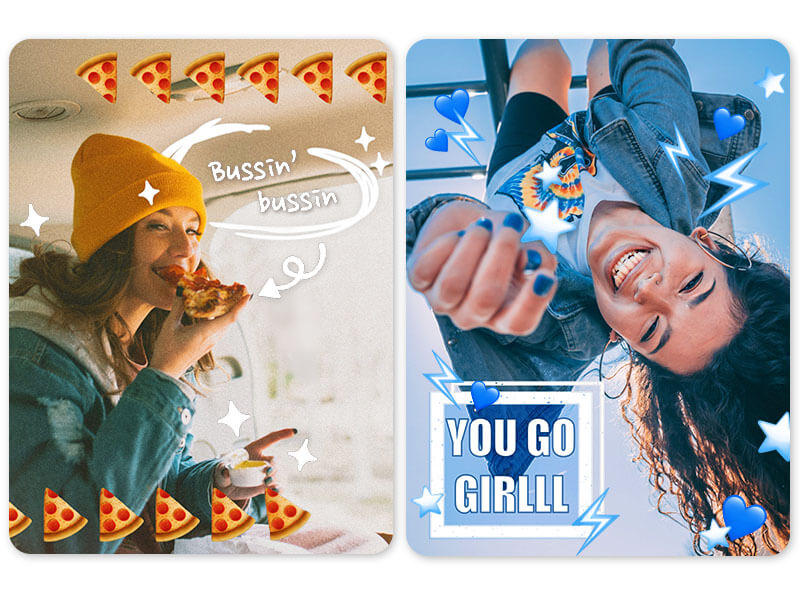Speech bubbles aren’t just for cartoons anymore! Speech bubbles are an easy way to bring your photos to life and make them look even more fun. In this article, we’ll teach you how to add speech bubbles to photos in just a few clicks with the YouCam Perfect app. Read on to find out how!
▲ Find your favorite speech bubble
| Speech Bubble: Content |
|---|
More Than 50 Text Fonts to Add to Your Speech Bubble
Ideas for Adding Speech Bubbles
Comic Speech Bubble Style
To transform your whole picture into a comic-style photo:
▲ Unique comic speech bubble styles
- Download YouCam Perfect
- Find your photo
- Add a ‘Cartoon Filter’ which you can find under ‘AI Style’
- Then go to ‘Text’ , choose a comic style font
- Select ‘Speech Bubble’ and choose a cartoony speech bubble
- Done
Meme Speech Bubble Style
To transform your pic in a funny one more like a meme:
- Find your photo (multiple photos will make the picture look funnier)
- Go to text and speech bubble
- Add the bubbles according to your theme
How To Add Speech Bubble to Photo
So you’re interested in adding a speech bubble to your photo? You’re in the right place. In the next section, we’ll cover how to do it yourself in the YouCam Perfect app with just a few taps.
- Download Speech Bubble Generator
- Choose a Speech Bubble
- Customize Your Speech Bubble
- Save Picture With Speech Bubble!
1. Download a Speech Bubble Generator
The first step in getting a speech bubble on your photo couldn’t be easier — just download the YouCam Perfect app. The app is available for both iOS and Android, so you can take advantage of it no matter what platform is your preference.
2. Choose a Speech Bubble
▲ Find matching text and speech bubble styles
Once you have the YouCam Perfect app downloaded, it’s time to choose the speech bubble you’d like to adorn your photo. You’ll start by uploading the photo you want to edit. Tap Photo Edit on the main screen and make your selection. Then, navigate to Text within the options on the bottom of your screen. Within that feature, you’ll see an option for Bubble. Tapping on that will give you 60+ options to choose from for the design of your speech bubble. You can also tap on the Shop icon to explore more options until you find the one that is best suited for your image.
3. Customize Your Speech Bubble
 ▲ Choose the opacity of the speech bubble in your photo
▲ Choose the opacity of the speech bubble in your photo
Now that you’ve picked your speech bubble, you’re ready to customize it to your exact specifications. You can easily type in the text that to want in the bubble, then adjust the font, color, border, and bubble size. You can adjust it horizontally, vertically, or both. You can also flip the bubble’s orientation if you’d like.
4. Save Picture With Speech Bubble!
Once you have all the aspects of the speech bubble the way you want them, you’re ready to save the image with your edits for sharing. To do so, tap Save in the upper-righthand corner. Once you’ve done that you can share your photo on any platform you’d like.
4 Different Types of Speech Bubbles
You might think you know everything there is to know about speech bubbles, but that doesn’t mean there isn’t more to learn! Check out these different types of speech bubbles:
*Some Text Bubble designs are iOS only.
Common Speech Bubble
The most frequently used type of speech bubbles are those associated with speech or thought. Usually, you would put the ideas that are in your mind or the words coming out of your mouth in a speech bubble.
Comic Speech Bubble
Perhaps you want to share a bit of comic relief in your photo! A speech bubble that features a joke is the best way to do that.
Cute Speech Bubble
Sometimes cute is the way to go when dealing with speech bubbles. Make a comment about the characters in the photo, or just a sweet comment that relates to the image. Some examples could be a swimming pool, ice cream, or flowers.
Holiday & Seasonal Speech Bubble
Everyone knows that adding a holiday element to your photo will take it up a level. Whether it’s for Christmas, New Year's, or even Chinese New Year, you can’t let a holiday photo go past without a themed speech bubble.
3 Best Free Apps for Adding Speech Bubble
There are several apps on the market that can facilitate adding speech bubbles to your photos, and because of all the options, it can seem overwhelming. Read on to learn about a few of the most popular.
Speech Bubble Generator #1 - YouCam Perfect
YouCam Perfect is an all-around great option for photo editing. It allows you to add speech bubbles, but it also has many more basic and advanced tools, so it’s great for all your editing needs.
Speech Bubble Generator #2 - PhotoDirector

PhotoDirector is another great choice for photo editing, whether your needs are specific to speech bubbles or not. This app is focused specifically on animating your photos, but it has many other features as well.
Speech Bubble Generator #3 - PiZap

PiZap’s claim to fame is that it zaps your photo into perfection no matter what edits you need! It has an extensive list of features, and its 4.7 rating on the App Store and a 4.3 rating on the Google Store are both impressive.
Online Speech Bubble Generators
Speech Bubble Generator #1 - Phrase.It

This new web only focuses on making speech bubbles and also allows your to create comic strips instantly. Once you upload your photo online, you can select the type of speech bubble want to add by dragging it to the photo.
There are 5 types of comic bubbles and you can add some effects such as: toaster, Nashville, lomo, gotham city. Further editing is limited.
Speech Bubble Generator #2 - Pixel Speech Bubble

As its name indicates it, create type of pixelated speech bubble. Onn their website, you entered the text, click on create and it generates the bubble for you.
You cannot add it however to your photo instantly, as you need to download it first.
Speech Bubble Generator #3 - Fotor

Fotor offers a greater range of speech bubbles for your creations. There are different styles to choose from as well as the text.
Being a photo editor, you can directly add your speech bubble to your photo.
Speech Bubble Generator #4 - Canva

Canva is great at variety when it comes to text and graphic design; therefore, its ‘Speech Bubble Feature’ is extremely complete.
Perfect to use for flyers and designs that are more commercial.
Download YouCam Perfect: Best Speech Bubble Generator
Adding a speech bubble is a great way to elevate even the most basic of photos. You can add one that’s straight and to the point, or make it more fun and theme it around your photo. Regardless of which style you pick, you now know the basics. Plus, now that you know how simple it can be to add a speech bubble to a photo, all you have to do is download the YouCam Perfect app for iOS or Android today to make your own photo edits come to life in seconds.
More Than Just a Speech Bubble
While YouCam Perfect’s speech bubble functionality is great, the app also offers a magnitude of other tools to take advantage of. Some of the most popular ones are object removal, background editing, framing, and collage. Take a look through YouCam Perfect to see all the options available to you!
Related Posts
- Create Your Own Inspirational Picture Quotes
- How to Add Text to Photos
- How to Make Best Lock Screen Wallpaper
- How to Make Your Own Phone Wallpapers
- 4 Best Instagram Caption Ideas
Speech Bubble Generator FAQs
What App Has Speech Bubbles?
There are a multitude of apps that can allow you to add speech bubbles to your photo. We recommend YouCam Perfect, but some other options on the market are Photo Director or PiZap.
How Do I Add Speech Bubbles to Pictures?
Adding a speech bubble to your photo is easy! In the YouCam Perfect app, all you need to do is tap Text and Bubble. From there, you can customize the bubble, the size, the orientation, and of course, the text!
How Do I Add Text Bubbles to My iPhone Photos?
Adding a text bubble to your iPhone photo is very easy. Simply tap Photo Edit on the main screen of the YouCam Perfect app, and then select the photo you’d like to upload and edit. From there, all you have to do is add your speech bubble!
How Do I Add Speech Bubbles to My Android Photos?
Adding a speech bubble to an Android photo is easy. Simply upload the photo and make your speech bubble edits as you’d like in the Text & Bubble.
Subscribe to our YouTube channel, and follow us on Instagram to get more creative editing ideas and awesome selfie tips!



 Author:
Author: