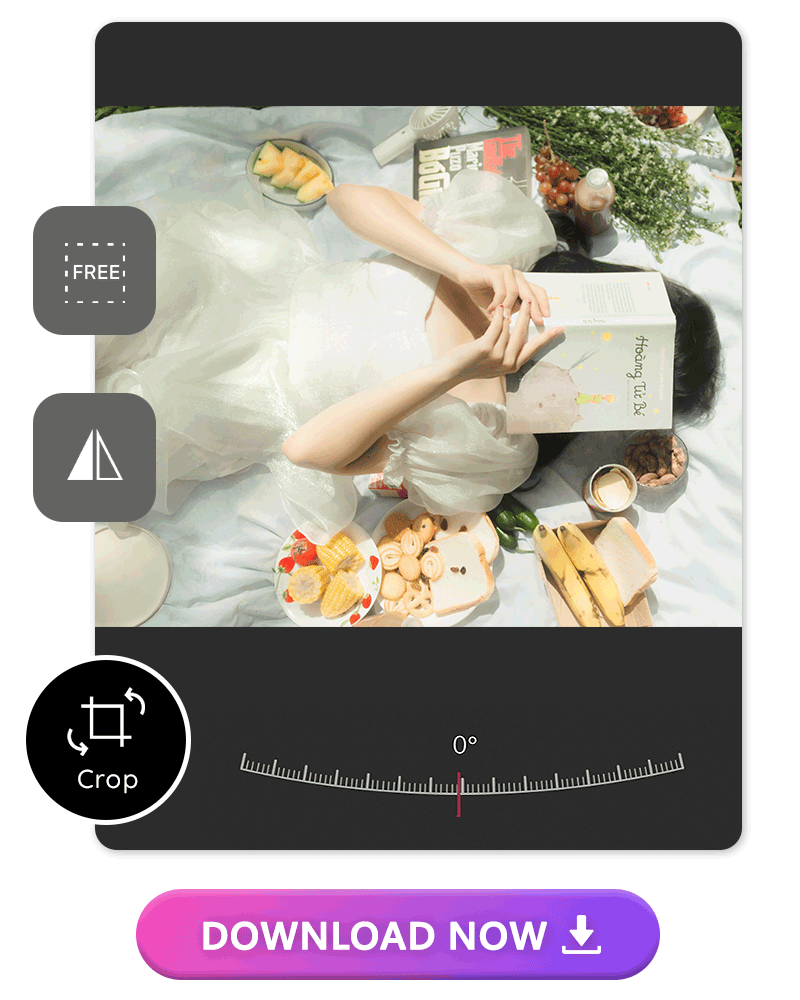There are many reasons why you might need to crop a photo. Maybe you need to improve composition, focus on a particular object, reduce clutter, or change the aspect ratio, among other reasons. Whatever the reason may be, YouCam Perfect has got your back. Learn how you can easily crop a picture on your phone in just a few clicks.
| Table of Contents |
|---|
Free Photo Cropper: Get Your Perfect Crop Images in Seconds

YouCam Perfect is the best free photo editor and beauty camera app. Edit your photos with tons of editing tools to enhance your photos and get Insta-worthy pictures all the time. YouCam Perfect offers the easiest way to crop your favorite photos; learn more below.
How to Crop a Photo and Make It a Perfect Crop
Cropping a picture with the YouCam Perfect app is easier than ever. Here is how to crop a photo using the YouCam Perfect app.
- Step 1. Download the Perfect Crop App
- Step 2. Pick a Photo To Crop and Achieve Perfect Crop
- Step 3. Find the Perfect Crop Ratio
- Step 4. Save Your Perfect Crop!
Step 1. Download the Perfect Crop App
First, download the YouCam Perfect available for iOS and Android.
Step 2. Pick a Photo To Crop and Achieve Perfect Crop
Open the app and choose the photo you want to crop. Once you select the image, navigate to Photo Edit settings to start.
Step 3. Find the Perfect Crop Ratio

Within Photo Edit, you’ll find Crop & Rotate. Here, you’ll be able to adjust the angle and position of your photo for custom cropping details. Then, select your ratio from the following options:
- 2:3 - great for wide-angled vertical photos
- 3:2 - perfect for vertical photos
- 3:4 - for the ideal portrait-style photo
- 4:3 - for horizontal photos
- 9:16 - ideal for stories and portrait videos
- 16:9 - perfect for widescreen photos
Pro tip: Remember to invert and rotate your image for the ideal effect as you play with the options.

You can also find the "InstaFit" tool, which only focuses on cropping your image, by finding the right size to fit the different platforms.
We recommend using this feature because is very straightforward to use and without knowing which photo measurement or ratio I need for an Instagram post for example, I can just look at the picture icon on the app and it tells me which one I should be choosing.
Step 4. Save Your Perfect Crop!

Since some objects are difficult to completely crop from the photo, you can use the AI Removal Tool and get rid of small but unwanted details on your photo.
Once you’re happy with the results, save your edited photo and share it everywhere!
How to Crop a GIF
If you’re ready to take your photos to the next level, use the Animation features to turn them into the trendiest animated GIF ever. It’s as simple as 1-2-3:
- Animate your picture and save it.
- Make sure to select GIF in the export window settings.
- Choose your preferred ratio and select the video area you want to export by moving the rectangle.
- Save and share!
Top 3 Apps to Crop Pictures on iPhone & Android
Many photo crop apps are available, but they don’t all have the same tools.
1. YouCam Perfect: Best Free Photo Cropper App
 For an all-in-one photo editing app that lets you crop, edit, beautify, and animate your photos, you have to choose YouCam Perfect. This photo editing app lets you take control of your creativity with dozens of features and settings, plus easy-to-use and one-tap AI editing tools to transform your photos in seconds.
For an all-in-one photo editing app that lets you crop, edit, beautify, and animate your photos, you have to choose YouCam Perfect. This photo editing app lets you take control of your creativity with dozens of features and settings, plus easy-to-use and one-tap AI editing tools to transform your photos in seconds.
2. Image Size: Photo Crop App

This app lets you resize an image to different sizes in an easy-to-use app. It comes with preset cutting styles and a few editing features. Still, it won’t let you crop animated GIFs or export animated images. The Image Size app will automatically resize your photo to match the templated size.
3. Cropper: Video & Photo Crop App

With this app, you can quickly crop videos and photos based on preset styles. It is an easy-to-use app with some limitations, as they don’t let you flip or rotate your photos. The Cropper app only lets you crop photos and save them as jpegs.
Why Crop Images With YouCam Perfect
The YouCam Perfect app lets you crop and rotate your photos in one tap. Unlike other apps, YouCam Perfect enables you to choose from free forms and different ratios to crop your images for free! With so many aspect ratios to match all your social media networks and the best sizes for sharing, you’ll have everything you need to elevate your social media presence.
Download YouCam Perfect: Best App to Crop Photos and GIFs
Download the app now to get started. Find the YouCam Perfect app on iOS and Android to crop your photos in one touch.
Related Posts:
- How to Enhance a Photo Like a Pro
- How to Remove Background From Picture
- How to Remove Unwanted Objects from Photos
- How to Resize Photos for Any Social Media
- How to Straighten or Rotate a Photo
Photo Crop App FAQs
What Is the Best App for Cropping Photos?
YouCam Perfect is a well-known photo cropping app for iOS and Android phones that helps you crop and resize your pictures in one app.
What Is the Best Picture Cropping App?
Letting you resize, crop, rotate, flip, and edit your pictures in one app, YouCam Perfect is one of the best free picture-cropping apps.
What Is the Best Photo Crop App for iPhone?
Available for iOS, the YouCam Perfect app will help you edit your photos with a few simple steps. Rotate, reverse, clip, crop, and resize your images however you want with no limits.
How Do You Crop Around a Picture?
Download YouCam Perfect and select the image you want to crop around a picture. You’ll see cropping handles appear around the image. Adjust the lines as desired and click the crop command again. Verify that you’re happy with the results and save your progress.
How Do I Crop and Resize a Photo?
- In the YouCam Perfect app, choose the photo you want to edit.
- Navigate to the Photo Edit settings and choose Crop & Rotate.
- Choose from the different aspect ratios to resize your photo.
- Then, play with the image rectangle to crop the photo to your desired aspect.
- Click Save to see your last changes.
Crop Pictures for FREE with YouCam Perfect
Subscribe to our YouTube channel, and follow us on Instagram to get more creative editing ideas and awesome selfie tips!



 Author:
Author: