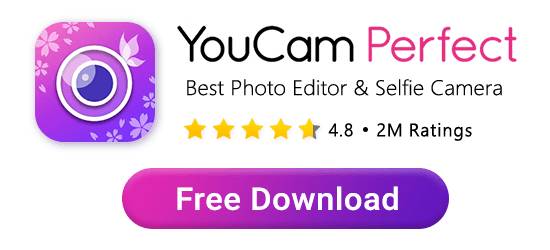Have you ever tried posting a picture you love to Instagram or Facebook, only to realize that parts of it have gotten cut off? Or perhaps you’ve tried posting multiple pictures in a carousel on Instagram, but you notice that they’re all different sizes.
Different social media platforms have different aspect ratios and dimension requirements for photo posting, and sometimes images need resizing. Keep reading to learn how to resize a photo for Instagram, Facebook, and more with the best free photo resizer app.
If you want to know how to adapt to the new Instagram image layout, then check out this blog!
| About Image Resizer App |
|---|
YouCam Perfect: Best Image Resizer for Social Media

With the right image resizer app, you can change any photo size in a few seconds. Resizing a photo’s dimensions and changing the aspect ratio doesn't need to have professional photo editing software like Photoshop anymore.
Times have changed, and now anyone can do this right on their phone! While there are many free photo resizer options out there, you want to choose the best photo resizer app, and that’s the YouCam Perfect app.
How to Resize a Photo for Instagram & Facebook?
To resize your images for Instagram, Facebook, X (previously Twitter), or anywhere else is easy. The YouCam Perfect image resizer app has all these size options for you, so you can resize your images in seconds.
In just three simple steps, you’ll have a photo that’s ready to share on social media.
- Step 1. Download the Free Photo Resizer App
- Step 2. Resize Photo in One-tap
- Step 3. Add Background to Resized Photo
Step 1. Download the Free Photo Resizer App
First, download the YouCam Perfect app either available on iOS or in the Google Play store. Best of all, it’s completely free!
Step 2. Resize Photo for Instagram
 On the home screen, select Photo Edit.
On the home screen, select Photo Edit.- From there, select the photo you want to resize.
- Navigate to InstaFit.
- Now you can change image sizes by selecting the aspect ratio you want. You can also resize the photo manually by pinching it and moving your fingers to expand it or make it smaller.
You can even resize a photo for Instagram, Facebook, Pinterest, or Twitter.
Step 3. Add Background to Resized Photo

This last step is optional, but it’s a lot of fun! You can change your background color or add a background pattern or image. This gives you the chance to add even more personality to your photos.
Well, resizing pictures isn’t the only helpful tool in the app. You can also:
- Take photos within the app
- Remove unwanted objects from images
- Make photo collages for Instagram stories
- Edit Body Proportion
- Various Photo Filters
And those are just some of the other incredible features that make YouCam Perfect the best photo resizer app.
5 Best Free Photo Resizer Apps for Instagram, Facebook, and More
Here we provide a list of the best free image resizer apps for iOS and Android:
- YouCam Perfect
- Image Size - Photo Resizer
- Resize Me
- Photo Resizer - resize image
- PhotoDirector
Out of the 5 image resizer apps, YouCam Perfect is the best app we recommend you to use for resizing a photo. Keep reading to learn why you should use it.
| App Name | Preset Sizes for Social Media | Ease of Use | Best For |
|---|---|---|---|
| YouCam Perfect | YES - offer preset templates | ★★★★☆ | All-in-one editing |
| Image Size | NO | ★★★☆☆ | Accurate resizing |
| Resize Me | YES | ★★★★☆ | Batch processing |
| Photo Resizer | NO | ★★★☆☆ | Lightweight, quick edits |
| PhotoDirector | YES | ★★★★☆ | Pro-level edits + resizing |
Why Use YouCam Perfect
YouCam Perfect is not only an image resizer app, it also provides various features that come in handy when editing photos. Let me tell you about it!
#1. Image Color Changer
YouCam Perfect is also an image color replacement app that can help you recolor objects or backgrounds in photos. Therefore, you don;t have to worry if the colors in your pictures are not satisfying enough!

Read more: 5 Best Free Image Color Changer Apps for iPhone and Android
#2. Object Removal
The AI Removal feature in YouCam Perfect allows you to remove unwanted people or objects from photos using AI. No matter it is a photobomber or a messy background, you can get rid of them easily!

#3. Templates
YouCam Perfect provides diverse kinds of templates, including Halloween, Scrapbook, Polaroid, and more. You can choose from all kinds of templates and create photo collages to keep your memories!

Download YouCam Perfect: The Best App to Resize Photos for Instagrams
Stop struggling to post correctly sized photos to Instagram and Facebook, and use the YouCam Perfect instead.
Our app will guarantee that all of your pictures are resized to perfection without losing quality or details.
Free download YouCam Perfect now and ready to change your image size for Instagram, Facebook, and more!
How to Resize Photos for Instagram
Read More:
- Create Collages With Ease
- How to Straighten or Rotate a Photo
- How to Cut Out Part of a Picture
- How to Remove Background From Picture
Image Resizer App FAQs
What are the Top Rated Image Resizer Apps?

The best image resizer apps for Instagram are listed as follows:
- YouCam Perfect
- Image Size - Photo Resizer
- Resize Me
- Photo Resizer - resize image
- PhotoDirector
For YouCam Perfect, you can utilize the "InstaFit" tool to resize the image to the aspect ratio you want. It's a handy feature that makes sure your photo fits perfectly on any social media site where you want to share it.
Can I Resize a Photo on My Phone?

Yes. You can easily and quickly resize images with YouCam Perfect – a free photo editing app for both iPhone and Android users.
- Get the photo resizer app, YouCam Perfect
- Tap "Photo Edit" and upload your photo
- Locate "InstaFit" in the menu bar
- Select the ratio you prefer
- Press the green check and save
How Can I Resize a Photo Without Losing Image Quality?

With YouCam Perfect photo resizer, you can easily resize a photo and maintain as much quality as possible. Follow these steps:
Step 1. Free download the Photo Resizer App YouCam Perfect
Step 2. Go to Photo Edit and select your photo
Step 3. Navigate to InstaFit and choose a ratio
Step 4. Save your Resized Photo
How Do I Convert a Photo to a Specific Size?

You can use the best image resizer app, YouCam Perfect. You can convert your photos to any size in a few clicks.
- Get the photo resizer app, YouCam Perfect
- Tap "Photo Edit" and upload your photo
- Find "InstaFit" in the menu bar
- Select the ratio you want
- Press the green check and save



 Author:
Author: