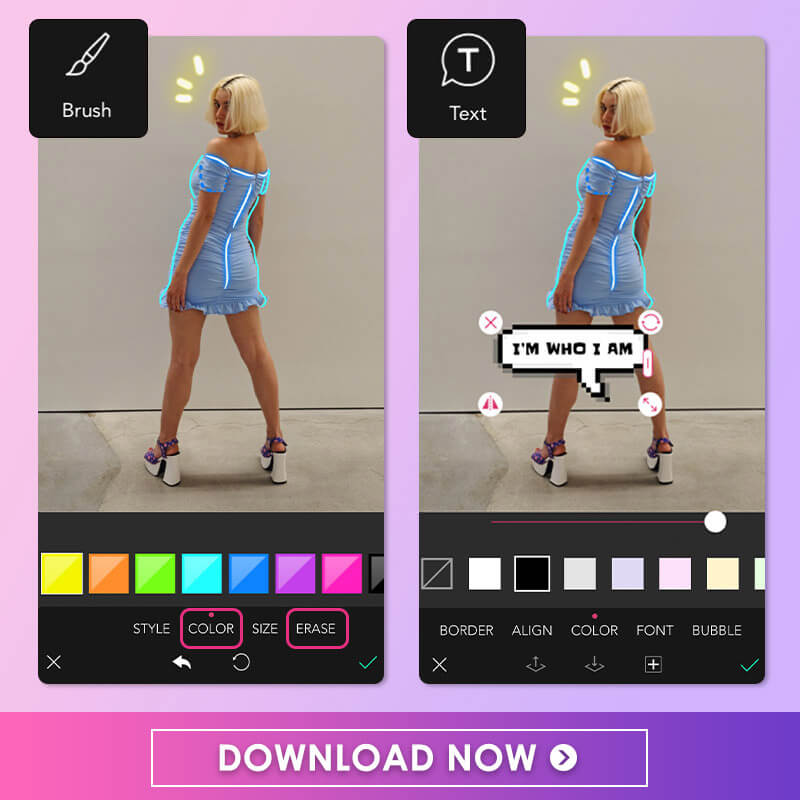It’s true what people say — a picture really does say a thousand words, but sometimes you actually need the words. With the YouCam Perfect app, you can actually say those words and much more by drawing on your pictures on iPhone and Android. You can use this best app to draw on photos, write words, draw doodles, and mark up your image to your heart’s content.
YouCam Perfect: Best App to Draw On Photos
Having an app where you can draw on photos like YouCam Perfect — one of the best photo editing apps — allows you to create memes, add emphasis on a photo, or bring photos to life. If drawing on photos is a skill you’ve always wanted to master, read on.
How to Draw on Photos on iPhone & Android
- To begin drawing on your photo, start by downloading the best app, YouCam Perfect, to draw over pictures.
- Next, upload the picture you’d like to mark up.
- Then, tap Edit and navigate over to Brush.
- From there, you can choose from many different styles of lines, select the color you’d like to use, and then resize the width of your brush.
Remember, you can always erase your doodles using the Erase tool to get the exact custom look you’re after. Now you can begin drawing on your phone.
To add the extra touch with a combination of drawing and text, use YouCam Perfect’s built-in text editor. Scroll over to “Text” and the endless array of options are before you. You can change the text’s color, resize it to fit your photo, adjust the alignment, and look through the many available font options.
👉 Read: How to Add Text to a Photo
It might seem overwhelming to have such a large blank canvas in front of you, but the important thing is to just channel your inner doodler and let your imagination and creativity take you where it wants to go. If you’re still not sure where to get started, read on for our favorite ideas to get you started.
6 Cool Ideas to Draw on Photos
If you’re still struggling to get those creative juices flowing, have no fear! We’re sharing six cool ideas you can try yourself to spruce up your photos. Don’t feel limited by just one — you can really take your image to the next level by combining two or more of them together for a truly unique creation.
1. Draw Outlines on Photos
To accentuate a person or object in your photo, simply add an outline in a coordinating color. It might seem counterintuitive, but sometimes adding a little fun to your image is as simple as outlining the subject matter in your photo!
👉 Read: How to Add Neon Glow Effect to Photos
2. Add Fun Text to Your Photos
For a picture that begs for some additional thoughts and text, consider drawing a thought bubble and then using the YouCam Perfect text editing feature to share a quote that goes with your image. When you can’t help but add in some words of your own, type out a simple message or even use your favorite song lyric.
3. Change Background Color of Your Photos
To stretch your creativity a little bit more, test out your graffiti skills and add some fun, whimsical accents in bold colors to your background. You can even get original with patterns and accent shapes alongside.
👉 Read: How to Change Photo Background in Seconds
4. Create Negative Space Drawing
If you’d like to take advantage of the background in your photo, try using the eraser tool to create negative drawing designs. You can even make both positive and negative spaces with the brush and eraser tools.
Check Out Our YouTube Channel for More Editing Ideas
5. Doodle on Photos
And when other effects or emojis just won’t do, DIY a drawing with the doodle option. While you can use the text editing feature in the YouCam Perfect app, you can also handwrite your notes. Putting your handwriting to use and writing your message by hand is a great way to add a personal touch to any image.
6. Draw Creatively on Your Photos
Lastly, try freehanding it! Don’t follow any conventional rules or guidelines — just let the doodle take you anywhere and see what creative journey you’ll embark upon today.
Download YouCam Perfect:The Best App to Draw on Photos on iPhone & Android
No matter what custom drawing you decide to try on your photo, the good news is that you can start drawing on photos, adding animations, doing a double exposure, and so much more, with the YouCam Perfect app. Just download the YouCam Perfect app for either iOS or Android today and learn how to draw on pictures on iPhone and Android to unleash your creativity!
 ▼ Watch Our Tutorial to Learn How to Draw Your Photos with Magic Brush
▼ Watch Our Tutorial to Learn How to Draw Your Photos with Magic Brush
Want to get more photo editing tips and tricks? Subscribe to the YouCam Perfect YouTube channel, and follow us on Instagram for creative editing ideas and awesome selfie tips!



 Author:
Author: