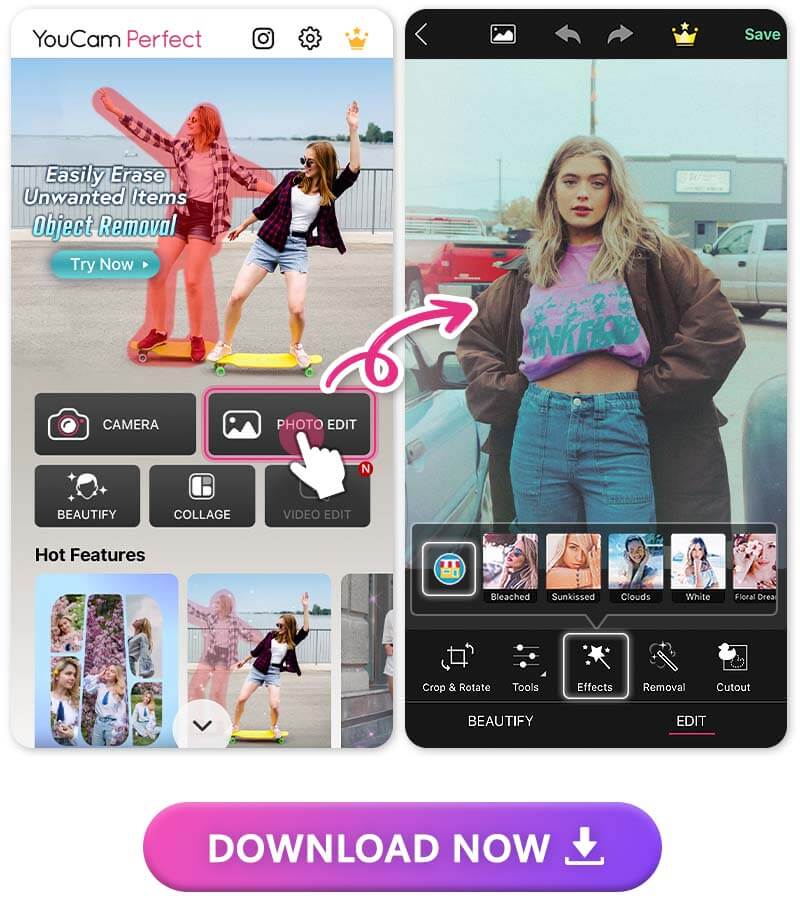You’ve probably seen the lomo photo effect before, even if you didn’t know what it was called. It gives your snaps an oversaturated, high-contrast, softer look that might make you think of an old photo. In fact, what used to be an undesirable look has now become stylized and spontaneous. When you have the right photo editing app, you can get the lomo effect for yourself. Keep reading to learn how YouCam Perfect can use the lomo look to transform your snaps!
| Table of Contents |
|---|
What Is Lomo Effect?
The lomo effect gives your photo an artistic, old-timey look. However, it’s more intentional than the saturated colors in your family’s old photo album. Lomo oversaturates the colors to highlight a specific area in the photo and uses a higher contrast to make different elements stand out. The lens distortions contribute to the in-the-moment look by blurring certain areas of the photo for a wilder feel.
Most of the time, you need a special type of camera to get the lomo effect and do it right. But with a photo editing app like YouCam Perfect, you can get the lomo effect with just a few taps. Keep reading to learn how to get the lomo effect on your photos!
How to Add Lomo Effect to Your Photos
You don’t need technical cameras and photo editing expertise to get the lomo effect on your photos. Here’s how you can apply it to your snaps.
1. Download YouCam Perfect
Find YouCam Perfect in the app store to get started. The app is free to download and use, and it’s available for iOS and Android.
2. Add Lomo Effects to Photos
YouCam Perfect has a whole collection of lomo filters that you can apply to instantly create this effect on your photos. Follow these steps to add yours:
- Choose the photo you want to edit from your phone’s gallery.
- Tap Effects.
- Select the Shop icon in the effect options.
- Go to premium filters and choose See All.
- Scroll to find the Lomo effect pack.
- Explore six different lomo filters, and tap to apply the one you like best.
Each filter has a different look, so you can find the exact style you want. Some create a soft light or dark border around your photo while others focus more on saturating colors and adding stylized glare to your image.
3. Save Your Lomo Picture!
When you’re done editing your photo, tap the Save button. That way, you’ll always have access to your edits. Make sure you share your photo on social media to show your friends and followers!
How to Make Photos Look Like Lomophotography
The lomo look isn’t limited to using the effect pack. While that’s the easiest way, you can create your own lomo effect using YouCam Perfect’s editing tools. Plus, you can apply vintage filters or create a classic vignette style that mirrors the lomo style.
With YouCam Perfect’s Vignette tool, all you have to do is choose Tools, tap Vignette, and adjust the intensity of the effect. If you want to truly personalize your lomo effect, it’s a little more complicated. To try this method, follow these steps:
- Tap Tools and go to Adjust.
- Select Contrast and use the slider to create a sharper, more dramatic color contrast.
- Select Brightness and use the slider to lighten your photo.
- Select Saturation and slide the bar to the right for a more saturated, brighter look.
- Save and share!
📷 Read: Adding Vignette Effects To Your Photos
3 Best Apps to Add Lomo Effect to Photos
YouCam Perfect isn’t the only photo editing app that can help you create the lomo effect, but it is one of the best. Here are the three best app options to explore.
1. YouCam Perfect
Rating: 4.8
YouCam Perfect has six different lomo effect filters in its collection. But if you don’t want to use a premade filter, the app gives you all the tools you need to create your own lomo effect on your snaps. Its vignette effect creates a similar look that you can adjust using the slider, or explore its adjustment tools to create the signature lomo saturation and exposure.
Best for: YouCam Perfect is best for getting a creative, unique lomo effect.
2. Lomopola Cam-Vintage, 1998

Rating: 4.6
Available on: Android only
Lomopola is made for the lomo effect, and it doesn’t disappoint with its features. It comes with over 25 retro filters and more than 30 overlays and effects to play with photo lighting. It goes the extra mile with frames that mimic old photos to create a truly authentic lomo style.
Best for: Lomopola Cam-Vintage, 1998 works best for creating realistic vintage lomo effects.
3. RetroCam
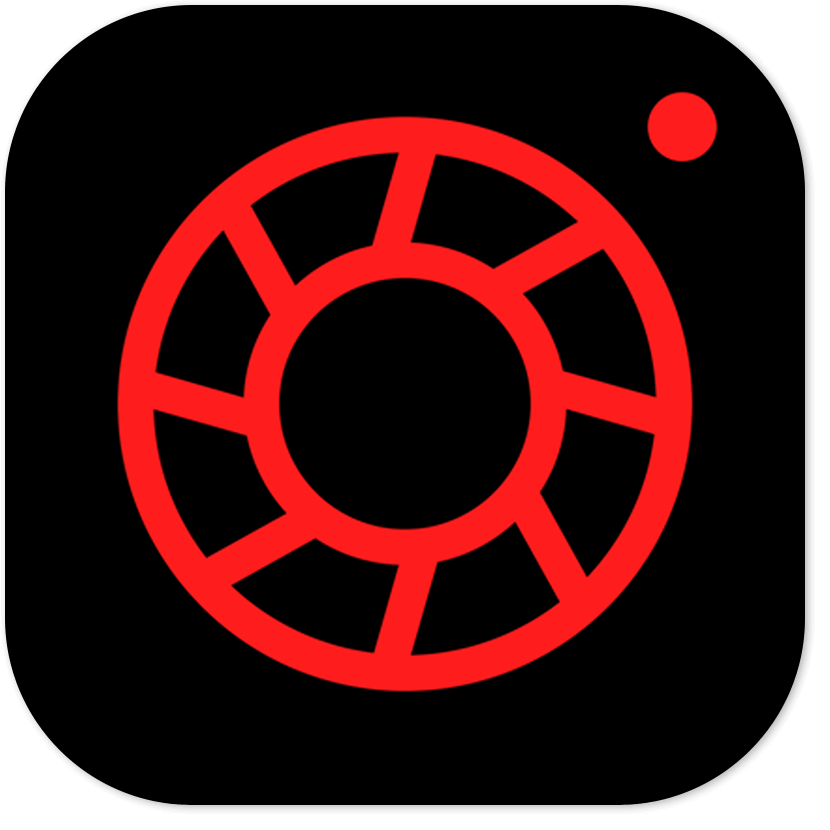
Rating: 4.7
Available on: iOS and Android
RetroCam takes you back a few decades with its vintage filters and quality adjustment tools. With effects like saturation, vignette, tint, fade, and shadow, you have everything you need to play with your photo quality until you create the perfect lomo image.
Best for: RetroCam is best for creating a custom retro film lomo look.
Add Lomo Effect to Photos With YouCam Perfect
YouCam Perfect gives you plenty of ways to add your ideal lomo effect to your photos. It’s easy to apply in just a few taps, and you can choose how you want to create yours. Download YouCam Perfect for iOS or Android to get started!
Related Posts:
- Adding Vignette Effects To Your Photos
- How to Create Old Film Effects in Photos
- How to Create the 80s Vintage Glow Filter
- How to Make A Picture Look Like Polaroid
- Vintage Filter: How to Get Retro Look in Photos
Lomography FAQs
What is a Lomo photo?
The lomo effect is an artistic photo effect. It gives your photos an older look and feel using high contrast and saturation combined with soft or blurry edges.
What does Lomography mean in photography?
Lomography is a photo editing style that intentionally creates a more spontaneous appearance in your photos. The term is often connected to the Lomographic Society International, which uses analog cameras to create an artistic photo effect.
Is there an app that makes photos look like film?
YouCam Perfect is the best photo editing app to get the lomo effect. It can give you that vintage look, and you can customize your effects, as well as explore six different lomo filters.
Subscribe to our YouTube channel , and follow us on Instagram to get more creative editing ideas and awesome selfie tips!



 Author:
Author: