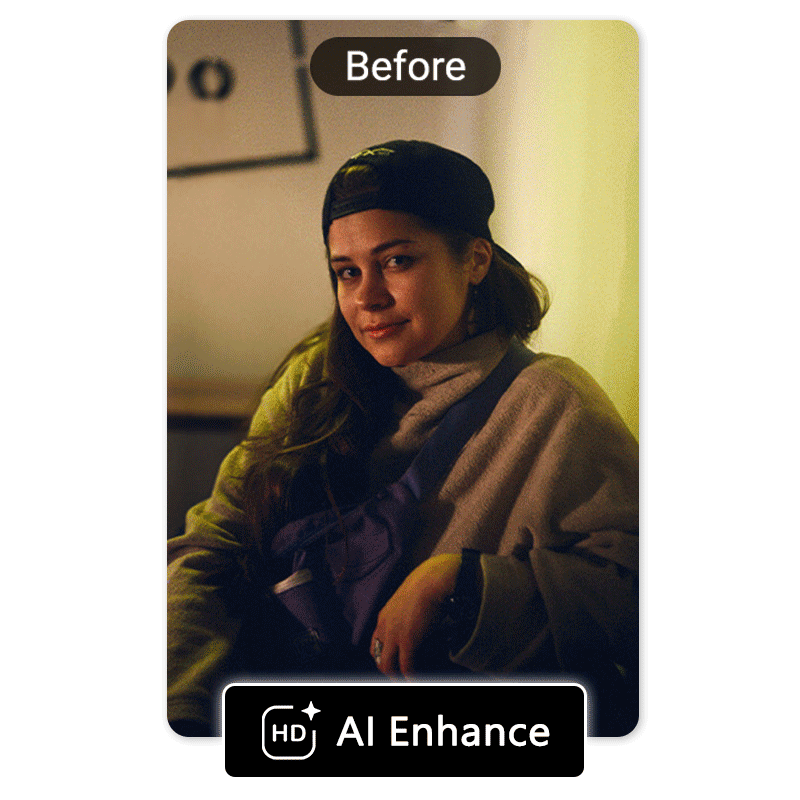In this day and age, photo enhancement isn’t just for celebrities and social media influencers! Instead, it’s a routine practice that even amateur photographers don’t shy away from.
The most simple photo-enhancing steps can take your creation from a good picture to a great portrait. Keep reading to learn how to enhance a photo and check out some photo-enhancing tools within the YouCam Perfect app that will help you take your photos to the next level.
YouCam Perfect: Best Free App to Enhance A Photo
YouCam Perfect is the best free photo editing app that lets you enhance a photo quickly and easily. It has a very useful “Auto Adjustment” feature that makes photo enhancing easier than ever, even if you’ve never used it before. Next, we’ll discuss a few examples of what you can do with the photo enhancer and its easy-to-use enhancer tools.
How to Enhance a Photo: 8 Necessary Tools
Read on for eight easy ways you can try to enhance your photos with just a few taps in the YouCam Perfect app.
Here are the enhancing tools:
- Fix Blurry Photo: Enhance Image Appearance
- Exposure & Brightness: Enhance Overall Lightning
- Sharpen: Enhance Photo Details
- Removal Tool: Remove People and Objects from Photos
- Effect: Enhance Photo Style
- Saturation: Enhance Color Intensity
- Beautify: Enhance Selfies
- Perspective: Enhance Crop & Perspective
1. Fix Blurry Photo: Enhance Image Appearance
Blurry photos can be frustrating, especially when we've captured a fantastic moment only to discover it lacks sharpness. Thankfully, there's a powerful feature designed to enhance photo clarity, helping you elevate the overall quality of your images.
With only 1 tap on "AI Enhance," you can effortlessly improve the sharpness of your photos and bring out the finer details, ensuring your cherished moments shine with the clarity they deserve.
2. Exposure & Brightness: Enhance Overall Lightning
A common photo edit is wanting to adjust the exposure and brightness in your image. With the YouCam Perfect’s “Brightness” and “Exposure” levels, you enhance your under or over-exposed photo by adjusting each metric. You can also enhance a photo with the “Contrast” feature to create a better balance between the darkest and lightest pixels. If making all these adjustments on your own starts to feel a bit too difficult, have no fear!
Anyone can use the “Auto Adjustment” feature to enhance all the necessary parameters at once in just one tap, making it useful for even the most beginner photographer.
3. Sharpen: Enhance Photo Details
Sometimes a photo doesn’t come out as sharp as you want, but YouCam Perfect’s “Sharpen” tool will make your photo look crisper, more detailed, and more focused.
- To enhance your photo, navigate to Photo Edit.
- Find Tools,” “Adjust,” and then “Sharpen.”
From there you can adjust the sharpness of your photo to your desired effect.
4. Removal Tool: Remove People and Objects from Photos
If you're seeking full control over your photos, ensuring they showcase precisely what you desire while eliminating unwanted elements, the "Removal" tool is your go-to solution.
Enhancing your photos becomes effortless as you can remove objects by manually drawing over them or relying on AI for automatic detection. Whichever approach you choose, this technique proves invaluable in elevating your pictures to new heights, granting them a touch of excellence.
👉The ultimate guide to remove anything from a photo with one touch
5. Effect: Enhance Photo Style
Sometimes your photo begs for more than just the standard editing tools, and that’s where YouCam Perfect’s effects come into play. Enhance your photo’s aesthetic by applying one of the many filters that the app has to offer.
They instantly alter the mood and feel of the photo to better express your personality, and just like with the other features, the intensity of the filters can be adjusted!
👉 Suggested Read: Photo Filters: All You Need to Know
6. Saturation: Enhance Color Intensity
Does your photo have colors that are far too intense or much too dull? You likely took a photo that is over- or under-saturated. With the YouCam Perfect app's enhancer tool, you can adjust the saturation levels of your image in just a few taps.
Simply upload your photo, and use the “Saturation” feature to drag the slider to the perfect place. This quick color enhancer tool is great because it essentially does the work for you!
7. Beautify: Enhance Selfies
In addition to photo editing tools, the YouCam Perfect app also offers many beautifying tools for your portraits and selfies. Had an unexpected photo opportunity but weren’t ready for it and you weren’t wearing any makeup? Use the “Blush” and “Smooth” features to improve your complexion in the photo!
Was the light strange in the photo resulting in your teeth not looking as white as they do in real life? Easily whiten them with YouCam Perfect! Have a stubborn blemish that is drawing attention away from your beautiful backdrop? The “Acne” tool will make it disappear.
👉 Suggested Read: Photo Retouch: A Complete Guide to Fixing Common Portrait Mistakes
8. Perspective: Enhance Crop & Perspective
So you took a nearly perfect photo, but the horizon looks a bit crooked? Or perhaps you want to make the objects in your photo look more symmetrical? Use YouCam Perfect’s “Perspective” tool to crop and adjust the perspective of your image to your heart’s content! There are three options to choose from with this enhancer tool — Vertical, Horizontal, and Rotate.
Simply tap the option you’d like to use to enhance your photo and drag the slider from left to right to employ the altered perspective until you reach your desired look. You can also easily crop your photos to achieve the perfect size & ratio, whether you are looking for a 1:1 ratio, the social media 2:3, or any other standard crop ratio. You can even crop your photo without a set ratio to frame the image exactly the way you want it to.
👉 Suggested Read: How to Straighten a Photo in Post-Production
Why Enhance Your Photos?
Nowadays, it’s rare to see photos on social media without even minor adjustments. Whether it’s a simple photo filter or more advanced editing, nearly everything we see in our feed has been retouched in one way or another, and for good reason. Why should we accept a mediocre picture when you can make your photos look nearly perfect with just a few taps?
Historically, this has been hard to manage. With photo editing software being expensive, confusing, and only available on a desktop computer, there was a big barrier to overcome if you wanted to add some after-effects to enhance your pictures.
Enhance Photos With Tons of Photo Editing Tools
▼ Watch our tutorial to learn how to enhance your pictures easily with the YouCam Perfect app!
Related Photo Editing Posts:
- 5 Best AI Photo Editor Apps
- How to Add a Watermark to Photos
- How to Add Neon Glow Effect to Images
- How to Convert JPG to PNG for Free
- How to Create Bokeh Effect in Photos
- How to Change the Color of Anything
Free Download YouCam Perfect: The Best Photo Enhancer App for iPhone & Android
These are just a few examples of how you can enhance a photo with YouCam Perfect. Download the free photo editing app for either iOS or Android to discover what else it and your photo editing imagination are capable of!
Want to get more photo editing tips and tricks? Subscribe to the YouCam Perfect YouTube channel, and follow us on Instagram for creative editing ideas and awesome selfie tips!



 Author:
Author: