Can you take a filter or an effect off a saved Snapchat picture? The answer is a YES! What you need is a Snapchat filter remover or a photo editing app with a good object removal feature.

☝ Remove Snapchat face filters or effects from selfie or photo
In this blog, we will show you how to edit out a Snapchat filter, text, or a Snapchat watermark from your photo by using YouCam Perfect the best snapchat filter remover app for iPhone and Android in 2025 or online.
| Table of Contents |
|---|
How to Remove Snapchat Filter from Photo
- Step 1: Download an AI Removal App like YouCam Perfect
- Step 2: Upload Your Snapchat Photo
- Step 3: Use 'AI Removal' to Remove the Filter

To remove Snapchat filter from photo, here's how:
Step 1: Download YouCam Perfect
Find YouCam Perfect from the App Store and Google Store. This is a photo editing app with an AI-powered object removal tool for removing people and objects from photos.
This feature can help you easily edit out a Snapchat filter, Snapchat text, or a watermark.
Step 2: Upload Your Snapchat Photo
On the YouCam Perfect homepage, tap on "Photo Edit" and upload your photo with a Snapchat filter.
Step 3: Use 'AI Removal' to Remove the Snapchat Filter / Effect

Find "AI Removal" in the toolbar section, and paint over the area you wish to remove.
Say you want to remove a particular sticker that comes with the Snapchat filter, you can just paint over the sticker and click on "Remove".
This will automatically edit out the filter or the Snapchat face filter from your photo.

How to Remove Snapchat Filter Online for FREE
If you need a quick fix and don't require meticulous editing, you can also try YouCam Online.
Here's how:
1. Go to the Object Removal Tool Page

Click on the object removal tool, and upload the photo with a Snapchat filter. If you accidentally uploaded the wrong photo, don't fret! You can always click on the Upload New button on the bottom right to try again.
2. Select Areas with Filter
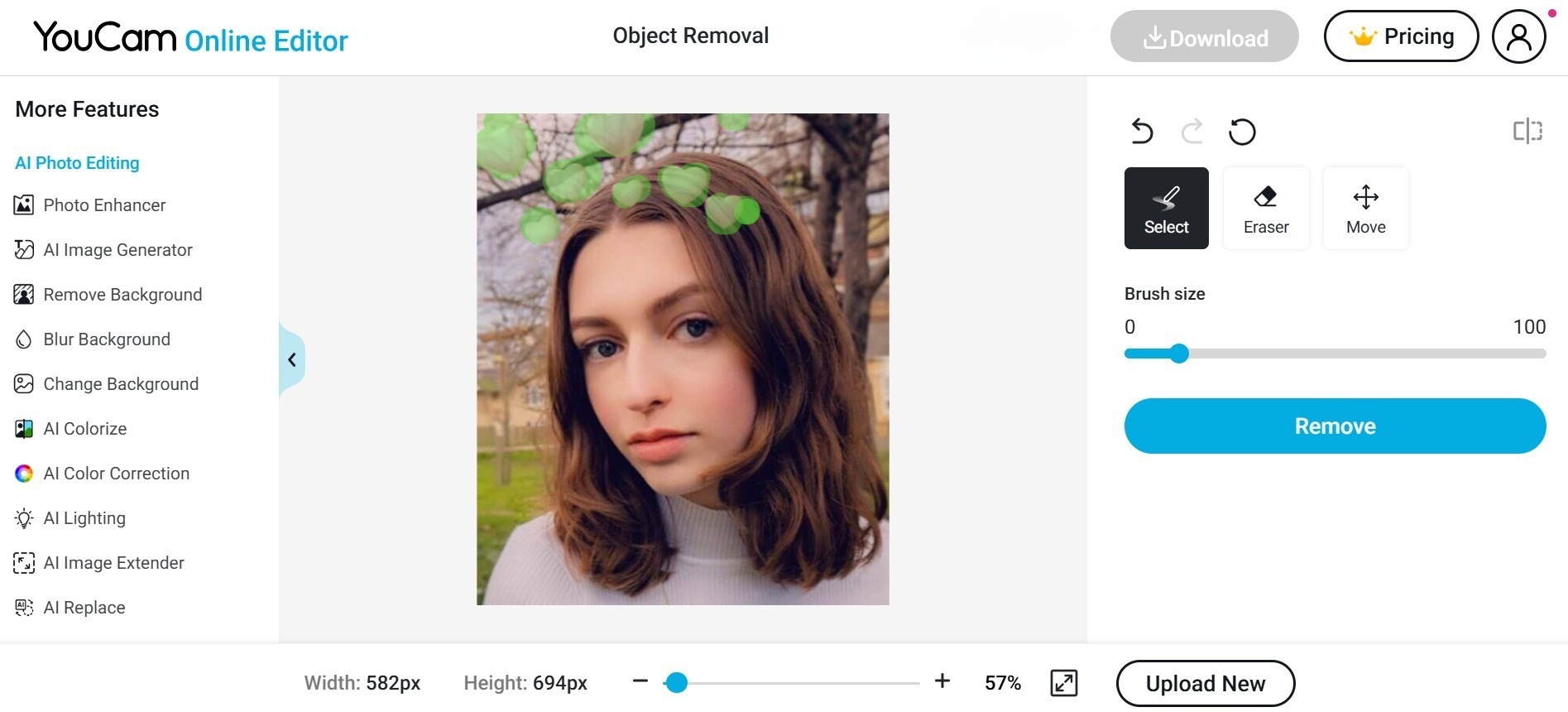
Next, highlight areas that have effects or filter with the brush. If needed, you can adjust the brush size or erase over highlighted areas.
3. Click Remove and Save
After you have selected all areas in the filter or effect, click on Remove. Next, click on Download in the upper right corner.
How to Remove Snapchat Text from Photos
In case you want to remove Snapchat texts from photo, for example, how to remove Snapchat filter name from photo, you can also use "AI Removal" to edit it out of your photo.

☝ Remove Snapchat texts or filter name from your selfie
Follow these steps:
- Carefully paint over the Snapchat texts, filter name, or Snapchat watermark on your photo
- You can adjust the brush size according to your needs
- Click on the "Remove" button and the app will give you a clean picture
✨ Read More: How to Remove Text & Writing from Image for Free
Why Use YouCam Perfect to Edit Your Pictures
YouCam Perfect is the best AI removal app to clean up your photos. Apart from Snapchat filters you can remove unwanted people and objects, remove glare or shadow, remove watermarks, and even fix glowing eyes.
You can also remove sweat stains and wrinkles from clothes, glasses, or photobombers. The possibilities are endless!
Besides being one of the best object removal tools, YouCam Perfect has many other features for you to explore.
For example, you can also go into the "Camera" feature in homepage, to add makeup, retouch your face, or adjust skin tones to create a better selfie.

FAQs about Snapchat Filter Remover
Can you remove a Snapchat filter from a Snapchat photo?

Yes, you can do so by using either a Snapchat filter remover or a photo editing app. Take YouCam Perfect for example, you can use the 'AI Removal' in the app to remove Snapchat filter, text, or watermark.
Just follow these steps:
- Upload your picture and find the "AI Removal" tool from the toolbar
- Use the brush to paint over the area you wish to remove
- Hit "Remove" and the app will generate a clean picture for you
Is there an app that removes filters in 2025?

YouCam Perfect is one of the best Snapchat filter remover apps in 2025. It has one of the most powerful Object Removal tools and AI Enhance adjustment capability. Here's how they work:
- AI Removal: Remove Snapchat stickers, Snapchat filter name, or watermark from your pictures
- AI Enhance: Many Snapchat filters add a strong grain effect to your photo, an AI Enhance feature can restore your selfie to its original quality.
How do I remove Snapchat stickers from someone else’s photo?

To remove Snapchat stickers from someone’s photo simply use a photo editing app like YouCam Perfect that comes with an AI Removal tool. All you need to do is upload the photo and paint over the stickers to remove them.
Can Snapchat filters be reversed?

You can reverse Snapchat filters using an AI photo editing app like YouCam Perfect, available for Android and iPhone. With its AI Removal and AI Enhance features you can reverse most Snapchat filters. To fix your expression you can also try its AI Face Swap or Cutout tools.
How do I revert a Snapchat picture to original?

To revert a Snapchat picture to original you can use an AI photo editing app like YouCam Perfect. With its AI Removal feature you can remove most Snapchat filters from your photo easily. To fix the photo quality, you can use its AI Enhance feature.



 Author:
Author: 




